Exchange Server 2019 prerequisites
This is the 4th article of Exchange Server 2019 and Exchange Hybrid series. Please refer to below links if you have missed the previous blogs:
Install Active Directory on Windows Server 2019 and promote to Domain Controller
What is Domain Name System and DNS records in Active Directory
Exchange Server Roles, Architecture, and Functionality Explained
In this blog we will discuss Microsoft Exchange Server 2019 prerequisites and the installation types available for Exchange Server 2019.
Table of Contents
Watch video
Watch this video on our YouTube channel to learn more about Exchange Server 2019 installation prerequisites.
Exchange Server 2019 installation types
We can perform Exchange 2019 installation in 4 ways.
- Unattended Set up mode: If you want to install Exchange 2019 using unattended set up mode, you will require to perform this installation using command line switches. All the steps those are required in Exchange installation like, preparing Active Directory, preparing Active Directory schema, what role you want to install, and selecting installation files folders, everything will be managed through command line switches. In this type of installation GUI installation option is not available.
- Exchange setup Wizard: If you install Exchange Server 2019 using Exchange setup wizard, you do not have to run any commands to prepare the Active Directory or Active Directory schema. Everything will be installed and configured automatically by Exchange Set up Wizard.
- Manual Installation: In manual installation set up mode, we install windows components manually using PowerShell commands. We use command line switches to prepare Active Directory and Active Directory schema, and then we install Exchange Server using Exchange Set up Wizard.
- Windows Core Installation: In this type of installation we do not have option to install Exchange 2019 using GUI. Everything will be managed and configured through command line switches. Moreover, this would require Windows Server Core version installed on the machine where you want to install Exchange Server 2019.
Microsoft Exchange Server 2019 prerequisites
Co-existence scenarios in Exchange Server 2019
Now let’s talk about the co-existence scenarios those are supported in Exchange Server 2019.
Co-existence means, let’s say you have Exchange Server 2013 deployed in your organization, and you want to move to Exchange Server 2016. So instead of upgrading the existing Exchange Server 2013 to 2016, you can simply move the mailboxes or all the stuff from Exchange 2013 to Exchange Server 2016. Or in nutshell co-existence is, where a latest version of server can accept the data or the applications from a server that has lower version.
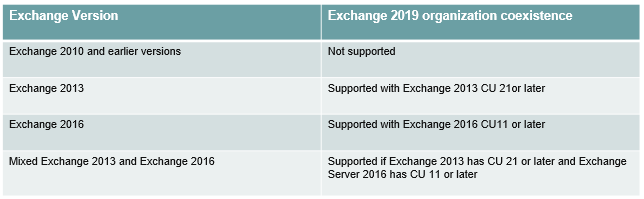
So if you have Exchange Server 2010 in your environment and you are planning to deploy Exchange 2019, you will not be able to move all your mailboxes or public folders to Exchange 2019. Because this co-existence is not supported. So in this scenario you need to first migrate from Exchange 2010 to Exchange 2013. And then you can move mailboxes or recipients from Exchange 2013 to 2019.
If you already have Exchange Server 2013 in your environment and you are planning to introduce Exchange 2019 as well, then you need to make sure that Exchange 2013 has the latest update or at least Cumulative Update 21 installed.
Same goes to with Exchange Server 2016. You need to make sure that it has the latest or at least CU11 installed on the Exchange Server so that it can co-exist with Exchange Server 2019.
And if you have both Exchange Server 2013 and 2016 and you are planning to have Exchange Server 2019 as well, then again latest updates has to be installed on both Exchange servers.
Network and directory server requirements for Exchange 2019
Domain Controllers: If you are planning to install Exchange Server 2019 in your organization, then all of the Domain Controllers (DCs) in your forest must be running on either Windows Server 2019 Standard or Datacenter or Windows Server 2016 Standard or Datacenter or Windows Server 2012 R2 Standard or Datacenter.
Active Directory Forest: In your Active Directory forest, the Forest Functional Level must be set to Windows Server 2012R2 or higher.
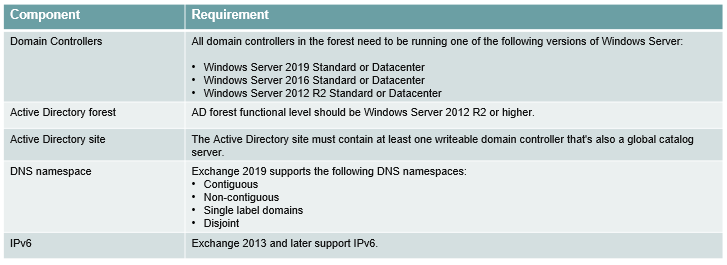
Active Directory site: The Active Directory site where you are installing the Exchange Server, must contain at least one writeable domain controller that’s also a Global Catalog server. Else the installation of Exchange server will fail. Moreover, once you have installed exchange server, you cannot remove Domain Controller from the Active Directory site. Else this will break the functionality of Exchange Server. Because Exchange Server is completely dependent on Active Directory.
DNS Namespace: Before you set up Exchange Server in your organization, one of the most important areas that needs to be planned is internal and external namespace. A namespace is a logical structure that is commonly represented by one or more domain names in DNS.
Exchange 2019 supports the following DNS namespaces:
1. Contiguous: Contiguous namespace is the concept where all the domains in Active Directory share a common namespace.
2. Non-contiguous: A non-contiguous namespace is where an Active Directory forest includes multiple domain trees of different names.
3. Single label domains: Single label domain is basically a DNS domain name that is equal to a NetBIOS domain name. It doesn’t contain a suffix. For example .com, .org or .in. It has only of a single word. For example Microsoft instead of Microsoft.com. Single Label Domain namespace is not recommended.
4. Disjoint: You face this scenario when your primary DNS suffix on domain controllers or the member servers in the domain is not the same as the DNS domain name of your Active Directory domain. For example, you have a disjoint namespace when the Exchange server that is part of the contoso.com domain has a primary DNS suffix of fabrikam.com. So in this scenario, this computer is said to be disjoint.
IPv6 support: Exchange Server 2013 and later versions support IPV6. But you can use IPV6 only when IPV4 is installed and is enabled on the exchange server.
Hardware requirements for Exchange Server 2019 installation
Now let’s understand what are the hardware requirements for Exchange Server 2019.
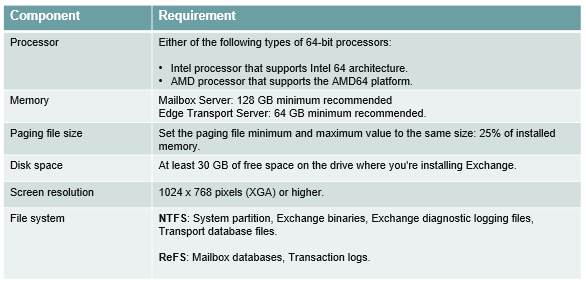
Processor: In terms of Processor, you can use either Intel or AMD processor if they support 64-bit architecture.
Memory: For Mailbox Server 128GB minimum memory is recommended and for Edge Transport server it is 64 GB. But these are the recommendations for the production environment. If you are setting up Exchange server for your test environment, then you can run this on 10GB memory as well. But if this is a production environment then this is the minimum memory requirement for a better functionality of Exchange Server 2019.
Paging file size: Microsoft recommends to set the paging file minimum and maximum value to the same size that is 25% of installed memory.
Disk space: You need to make sure that you have enough free disk space available on the server.
Screen resolution: The recommended screen resolution is 1024×768 pixels or higher for better management of Exchange Server from GUI and PowerShell.
File system: You can set the file system for the data storage on the Windows server where you will install Exchange Server. You can create NTFS partition where Exchange binaries will be stored and REFS partition for Mailbox databases and transaction logs.
Supported operating system for Exchange Server 2019 installation
Exchange Server 2019 can be installed on Windows Server 2019. It can be either Windows Server 2019 Standard or Datacenter. You can install Exchange Server 2019 on either Desktop experience or Server core installation.
The management tools can be installed on either Windows Server 2019 Standard or Datacenter. And these can be installed on 64-bit edition of Windows 10 as well.
Exchange Server 2019 requirements
Now let’s discuss what are the prerequisites those are required to be met before we install Exchange 2019 on a Windows Server.
- The server on which you will be installing Exchange 2019, needs to be a member of Active Directory domain. That means the machine should be a domain-joined machine. We can not install Exchange Server on a workgroup machine.
- The account that you will be using to install Exchange server, it has to be a member of Enterprise Admin and Schema Admins group.
- The server on which we will install Exchange server, it has to be up to date.
- After these pre-requisites are met, we will install .net framework 4.8.
- After that we will install C++ re-distributable package for Visual Studio.
- If you want to integrate Lync Server or Skype for Business Server, then we need to install required components.
- After this we will install Unified Communications Managed API. That is a managed code platform used to build applications that provide access to Microsoft Presence information, instant messaging, telephone and video calls, and audio or video conferencing.
- Then we will install Remote Administration tools we will install the windows components those are required for Exchange installation.
Conclusion
In this blog we learnt what are Exchange Server 2019 prerequisites, Microsoft Exchange Server 2019 installation types, and Exchange Server 2019 requirements.
Found this article helpful and informative? You may also like Exchange Server Roles, Architecture, and Functionality Explained. Don’t forget to follow us and share this article.
Related articles
We welcome you to browse our other articles:
Google Workspace to Microsoft 365 Migration
Microsoft 365 Tenant to Tenant Migration. A Comprehensive Guide to Mailbox Migration.
Sophos Central Email Security integration with Exchange Online – Step by step guide.
Demystifying Autodiscover. A Deep Dive into Autodiscover.
Troubleshooting Inbound connector in Exchange Online
Troubleshooting Exchange Online Mail Flow: A Comprehensive Guide
Exchange Online Protection (EOP) interview questions and answers
Demystifying the High Risk Delivery Pool (HRDP) in Exchange Online
Exploring the Power of Public Folders in Exchange Online, Office 365 and Microsoft 365
Happy Learning!!
