Disable EWS Throttling in Office 365
In this blog, we will learn how to disable EWS throttling in Office 365 for efficient mailbox migration. In today’s rapidly evolving business landscape, organizations often find themselves in need of migrating mailboxes to Office 365 for various reasons, such as consolidation, scalability, or improved collaboration. However, when conducting large-scale mailbox migrations, administrators may encounter challenges due to Exchange Web Services (EWS) throttling in Office 365.
Table of Contents
What is EWS Throttling
Exchange Web Services (EWS) is a powerful API that facilitates communication with Exchange Online, allowing applications to access and manipulate mailbox data. However, to ensure fair usage and prevent resource exhaustion, Microsoft imposes throttling limits on EWS requests. These throttling limits regulate the frequency, concurrency, and resource utilization of EWS operations. EWS throttling can significantly impact the efficiency and speed of mailbox migration operations in Office 365.
EWS throttling can significantly impact the efficiency and speed of mailbox migration operations in Office 365. Some common implications include:
- Reduced Migration Speed: Throttling limits may slow down mailbox migration operations, prolonging the migration process and delaying the availability of migrated data to users.
- Increased Downtime: Extended migration durations due to throttling can result in increased downtime for users, affecting productivity and business continuity.
- Incomplete Migrations: Throttling-induced timeouts or errors may lead to incomplete migrations, resulting in data loss or inconsistencies across mailboxes.
- Performance Degradation: Throttling-induced delays can cause performance degradation in migration tools and infrastructure, impacting overall migration throughput and efficiency.
How to disable EWS Throttling in Office 365
To disable EWS throttling in Office 365, login to Microsoft 365 Admin Center as Global Administrator, expand Support and click Help & support.
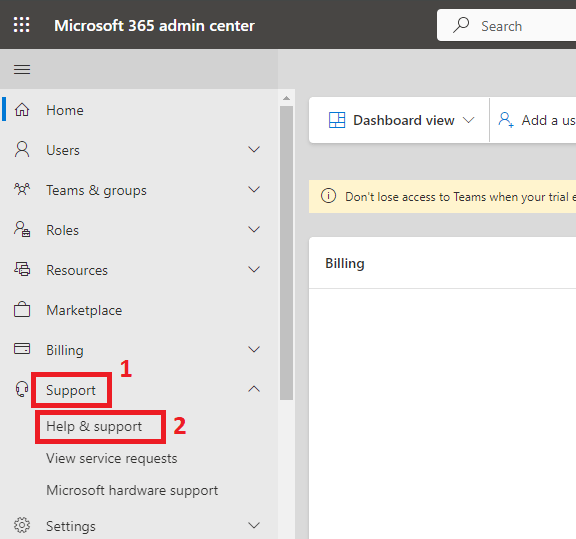
On the How can we help page, type EWS throttling and select Increase EWS Throttling Policy as shown below:
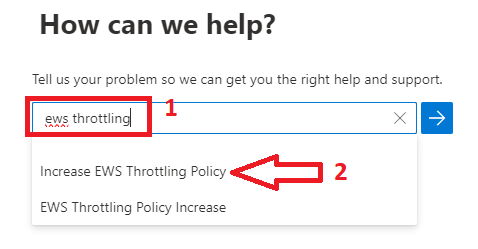
When you will select Increase EWS Throttling Policy, you will be asked to run test. Click Run Tests.
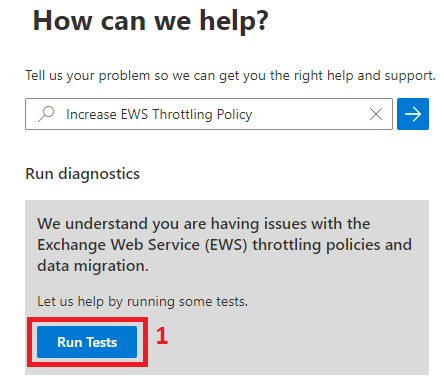
The wizard will start running EWS Throttling test in your Office 365 tenant.
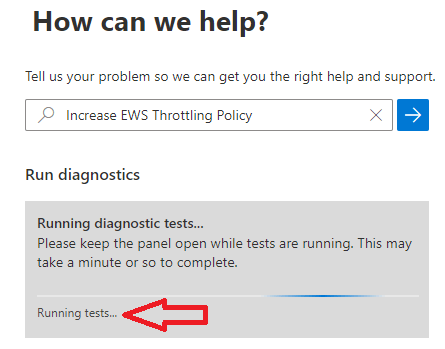
In the next prompt, the wizard will ask you to specify the duration to disable EWS throttling in Office 365 tenant. You can select 30 days, 60 days, and 90 days.
To select the duration, click the drop down arrow and select duration in days as shown below:
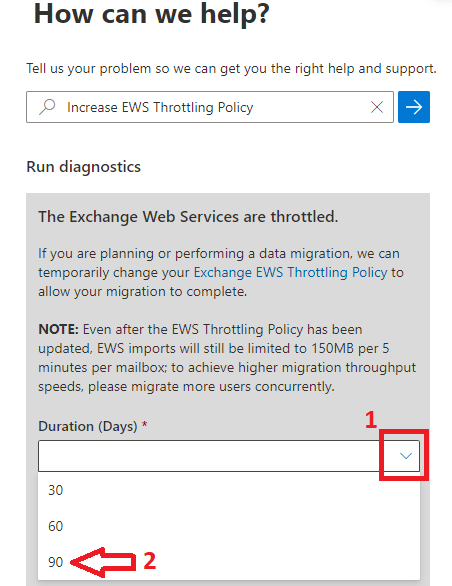
After you have specified duration, check the option to acknowledge the update, and click Update.
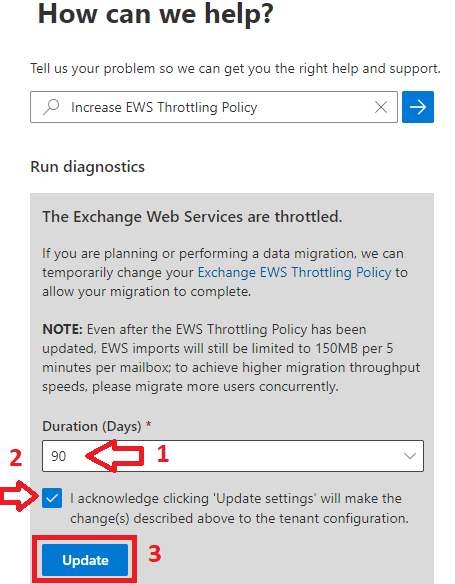
The wizard will start running tests on your Office 365 tenant as shown below:
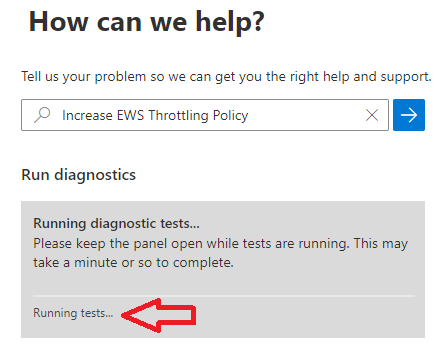
Once the test is successful, you will see a success message on the wizard that says “An update to your Exchange Web Service (EWS) throttling policy has been initiated. The update typically completes within 15 minutes“.
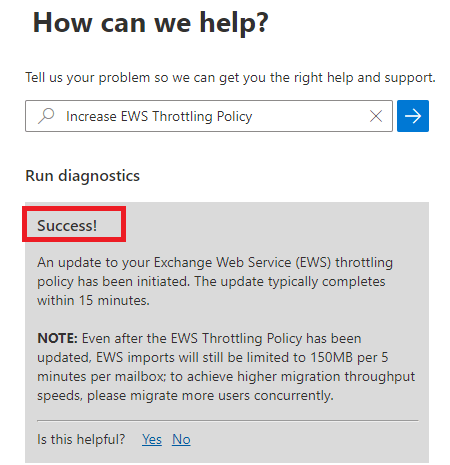
Conclusion
In this blog you learnt how to disable EWS throttling in Office 365 tenant. You might like our other article on Autodiscover in Office 365, on-premises Exchange Server and Exchange Hybrid.
If you found this article helpful and informative, please share it within your community and do not to share your feedback in the comments below.
Please join us on YouTube for the latest videos on Cloud technology and join our Newsletter for the early access of the articles and updates.
Happy Learning!!
