How to use MFCMAPI tool
MFCMAPI is a diagnostic tool developed by Microsoft that allows advanced users, system administrators, and developers to access and manipulate various aspects of MAPI (Messaging Application Programming Interface) profiles and data stores. In this blog we will discuss what is MFCMAPI tool and how to use MFCMAPI to troubleshoot different type of issues.
Learn how to use MFCMAPI tool to manage Microsoft Exchange mailboxes.Table of Contents
What is MFCMAPI?
MFCMAPI is a powerful utility for Microsoft Outlook that stands for “Microsoft Foundation Classes MAPI.” It is a diagnostic tool developed by Microsoft that allows advanced users, system administrators, and developers to access and manipulate various aspects of MAPI (Messaging Application Programming Interface) profiles and data stores.
MAPI is the underlying messaging architecture used by Microsoft Outlook to communicate with email servers, handle message storage, and provide other messaging functionality. MFCMAPI provides a graphical user interface (GUI) for interacting with MAPI profiles and data stores, allowing users to perform various tasks such as:
- Viewing and modifying mailbox contents: MFMAPI enables users to browse and access the contents of mailboxes, including messages, folders, attachments, and other items. It can be useful for troubleshooting issues related to mailbox corruption or synchronization problems.
- Managing profiles and accounts: The tool allows users to manage MAPI profiles and email accounts configured in Outlook. It provides options to create, modify, or delete profiles, as well as set up additional accounts and configure their settings.
- Troubleshooting issues: MFMAPI provides advanced troubleshooting capabilities, allowing users to diagnose and resolve various issues related to Outlook and MAPI. It can help identify and fix problems such as profile corruption, message synchronization errors, or issues with mailbox permissions.
- Exporting and importing data: The tool supports exporting mailbox data to various formats, such as PST (Personal Storage Table) files, which can be useful for backup purposes or migrating data between different environments. It also allows importing data from external sources into mailboxes.
How to Download MFCMAPI?
You can download MFCMAPI tool from below link:
https://github.com/stephenegriffin/mfcmapi/releases/
It is recommended to download MFCMAPI tool according to the Outlook bit version you are using. You can verify Outlook client bit version by clicking File > Office Account > About Outlook.
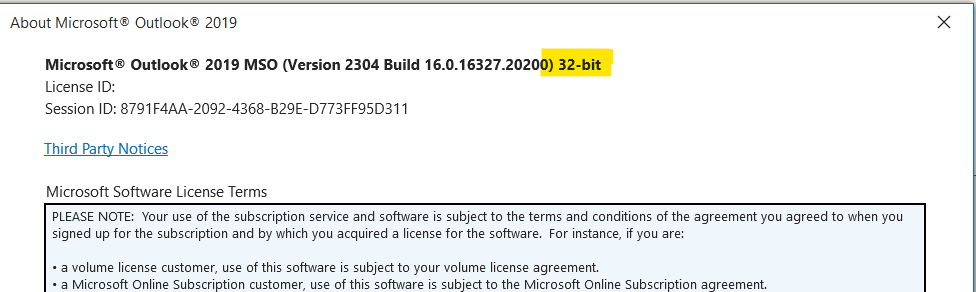
If you are using 32-bit version, download 32-bit version of MFCMAPI tool. Similarly, if you are using 64-bit version of outlook client, then download 64-bit version of MFCMAPI tool. If you download a different version of MFCMAPI tool, you will come across few errors while using MFCMAPI.
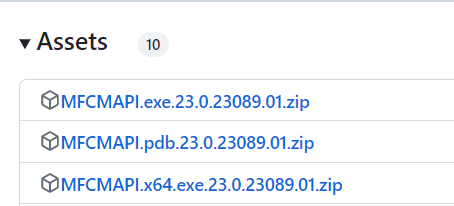
You can easily identify the bit version of MFCMAPI tool as shown in the above image.
How to use MFCMAPI tool?
Using MFCMAPI tool involves the following general steps:
1. Download MFCMAPI tool and extract the folder. After extracting the folder, open MFCMAPI application.
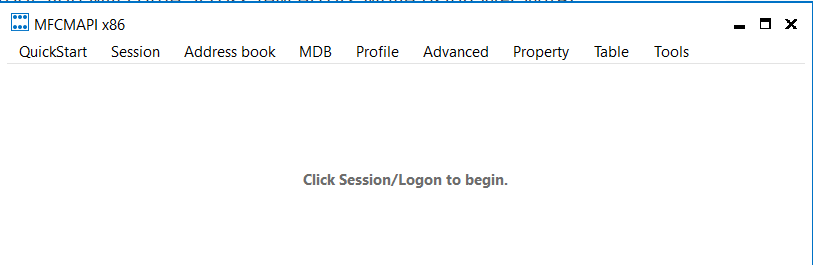
2. Click Tools and click Options.
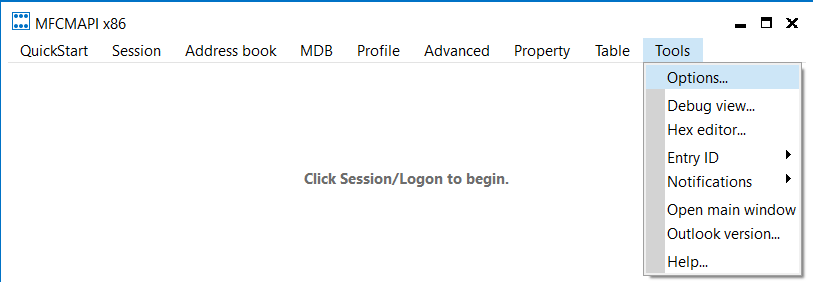
3. Scroll down and check 2 options as given below:
Use the MBD_ONLINE flag when calling OpenMsgStore
Use the MAPI_NO_CACHE flag when calling OpenEntry

Click Session > Logon > select your Outlook profile you want to troubleshoot and click Ok.
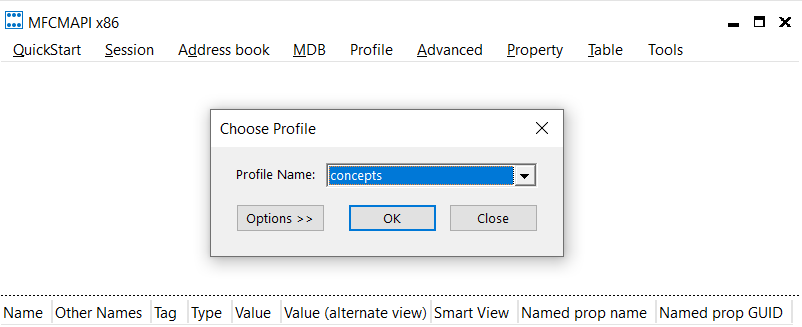
This will load your outlook profile in MFCMAPI application.

To troubleshoot your mailbox using MFCMAPI application, double click on your email address and expand Root Container as show below:
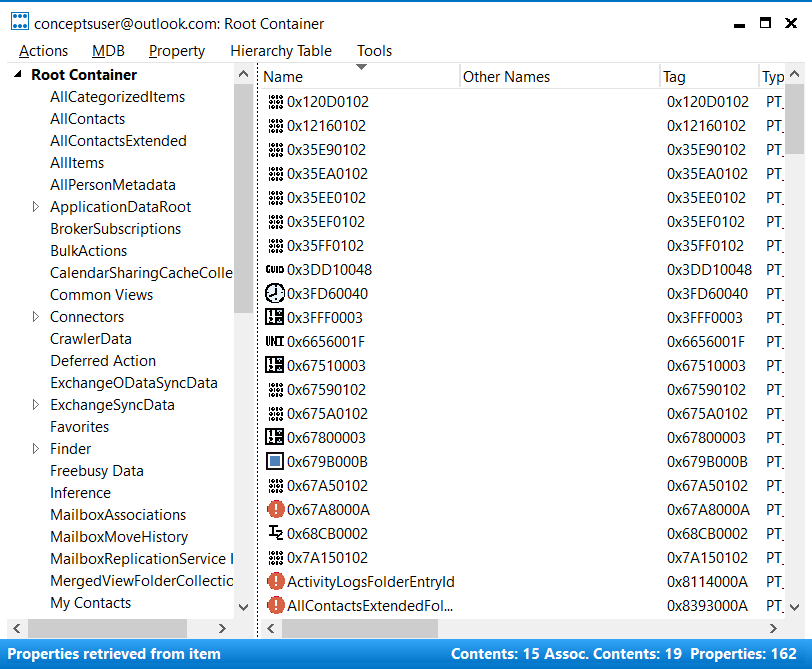
Note: There can be a difference in the view that you can see in above screenshot. If your outlook client is running in cached mode, you will see “IPM_SUBTREE” and if outlook client is running in online mode, you will see “Top of Information Store”.
So once your mailbox is opened in MFCMAPI application, you can access all the folders and the contents of your mailbox.
Note: Any change that you make for your mailbox folders and contents using MFCMAPI tool is irreversible. If you delete a folder or email from your mailbox permanently using MFCMAPI tool, this will delete same from the mailbox also and will not be recoverable.
Conclusion
In this blog we learnt what is MFCMAPI tool and how to use MFCMAPI tool. You might like Troubleshoot Out of Office issues with MFCMAPI.
If you found this article helpful and informative, please share it within your community and do not forget to share feedback in the comments below. Join our YouTube channel for the latest videos on Cloud technology and join our Newsletter for the early access of the blogs.
We also invite you to check our other blogs on Interview questions and answers:
40+ Azure Active Directory interview questions and answers
50+ Office 365 Interview questions and answers
40+ Exchange Hybrid Interview questions and answers
50+ Exchange Online interview questions and answers
Happy Learning!!
