How to use MFCMAPI to troubleshoot Retention Tags & MRM (Messaging Records Management)
In this blog you will learn how to use MFCMAPI to troubleshoot Retention Tags & MRM (Messaging Records Management). You will learn what is the difference between Messaging Records Management and Managed Folder Assistant (MFA) and how to tackle retention tag issues using MFCMAPI.
Table of Contents
Watch the video
Watch this video and dive deep into troubleshooting Retention Tags and Messaging Records Management (MRM) using MFCMAPI tool.
Retention Tags and Retention Policies in Exchange Online
To learn the concepts of Retention Tags and Retention Policies in depth, please watch this video.
Difference between Messaging Records Management (MRM) and Managed Folder Assistant (MFA)
What is Managed Folder Assistant (MFA)
Managed Folder Assistant is a mailbox assistant that applies and processes the message retention settings those are applied within the Retention Policies or Retention Tags. In Exchange Online, by default Managed Folder Assistant runs every 7 days. But if you want to run it immediately on a mailbox, you can force Managed Folder Assistant on a mailbox by running below command in Exchange Online PowerShell:
Start-ManagedFolderAssistant -Identity "Identity of user"What is Messaging Records Management (MRM)
When you apply a Retention Policy or a Retention Tag on a mailbox, Messaging Records Management analyzes the mailbox items, it tags those items basis on the retention period and the retention action specified within the Retention Tags, and then the appropriate action is taken on the mailbox by Managed Folder Assistant.
How to use MFCMAPI to troubleshoot Retention Tags and MRM
In few scenarios when you apply a Retention Tag or a Retention Policy on a mailbox, it doesn’t take any action on the mailbox items. I would not recommend you to use MFCMAPI tool as a first approach to troubleshoot Retention Policies issues because there could be multiple reasons why retention policy is not working.
Important: To learn how to use MFCMAPI tool to troubleshoot any issues, please refer to this link. In this link you will learn from where you can download MFCMAPI tool and how to use MFCMAPI to open any mailbox’s hierarchy for troubleshooting.
But let’s assume you have done all the possible troubleshooting but a retention policy is not taking any action on the mailbox items. So how you can use MFCMAPI to troubleshoot Retention Tags and MRM related issues.
1. Download MFCMAPI tool and extract the folder. After extracting the folder, open MFCMAPI application.
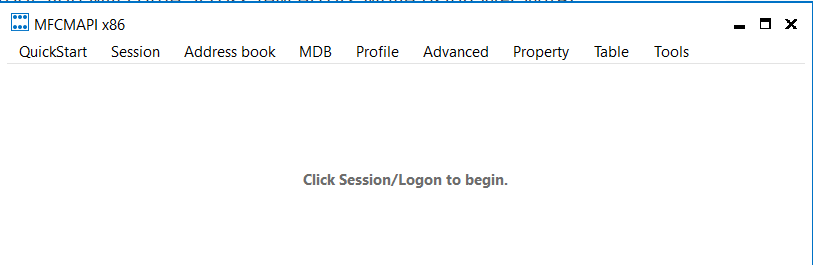
2. Click Tools and click Options.
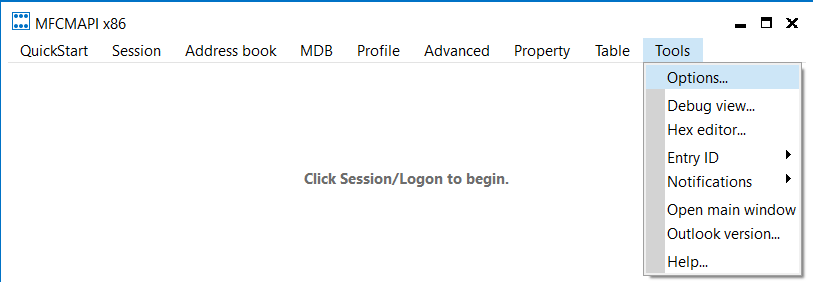
3. Scroll down and check 2 options as given below:
Use the MBD_ONLINE flag when calling OpenMsgStore
Use the MAPI_NO_CACHE flag when calling OpenEntry

Click Session > Logon > select your Outlook profile you want to troubleshoot and click Ok.
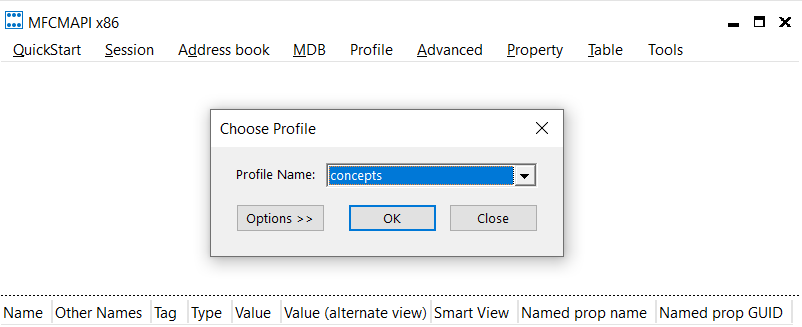
This will load your outlook profile in MFCMAPI application.

To troubleshoot your mailbox using MFCMAPI application, double click on your email address and expand Root Container as show below:
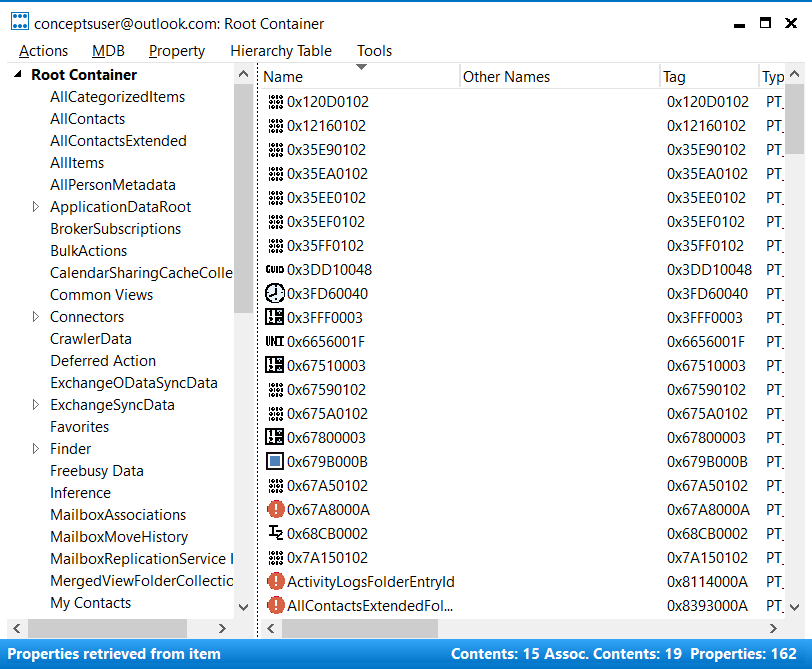
Expand Top of Information Store.
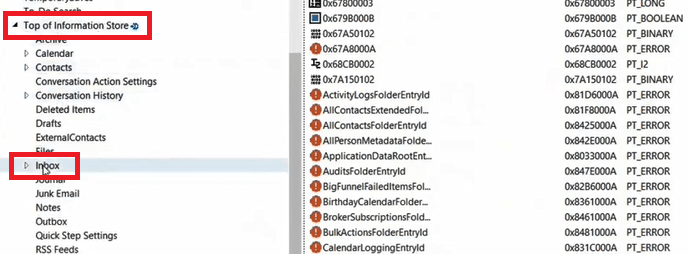
Right click Inbox and click Open associated contents table.
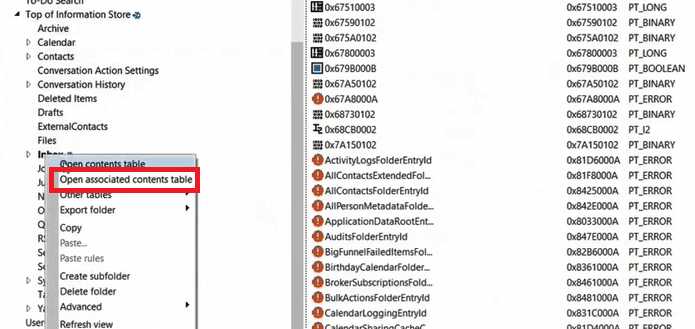
When you run Start-ManagedFolderAssistant PowerShell command on a mailbox, it triggers Messaging Records Management on that mailbox.
On the next screen of MFCMAPI, go to Message Class tab and look for IPM.Configuration.MRM as shown below:
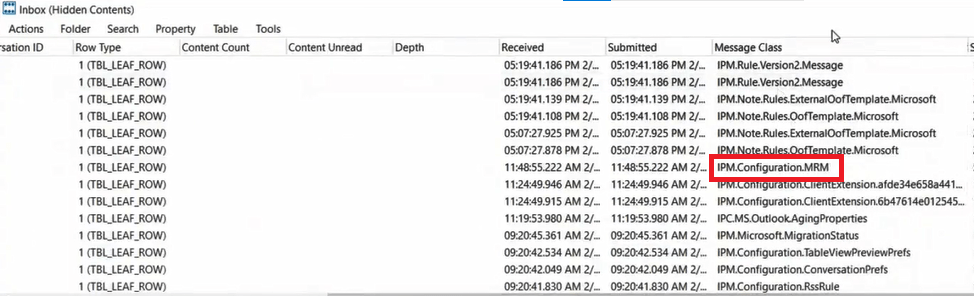
IPM.Configuration.MRM is a Messaging Records Management rule that triggers on the mailbox when Managed Folder Assistant process a mailbox.
Important: If you hard delete this rule by right clicking on it, and when you will run Start-ManagedFolderAssistant PowerShell command on the same mailbox, this rule will be created again. If a Retention Tag doesn’t take any action on a mailbox, delete this rule and run Start-ManagedFolderAssistant.
To view Retention Tags applied on a mailbox, click IPM.Configuration.MRM rule and look for PR_ROAMING_XMLSTREAM.
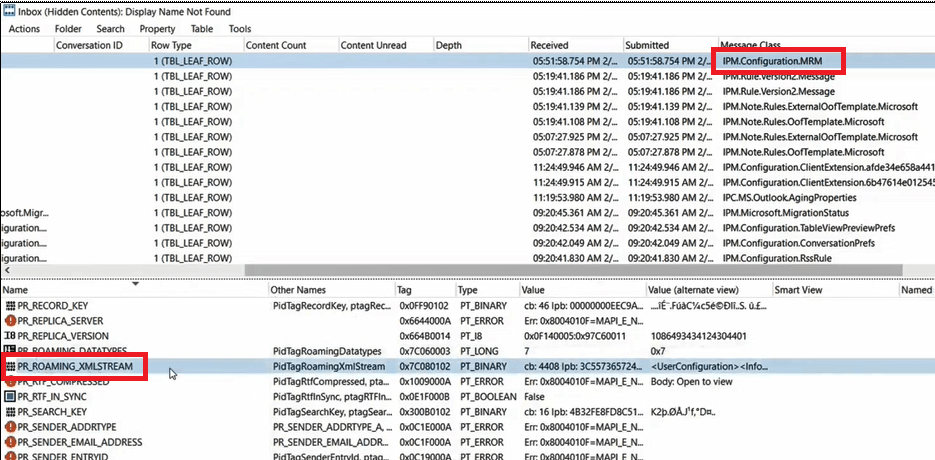
Double click on PR_ROAMING_XMLSTREAM and copy everything under Text.
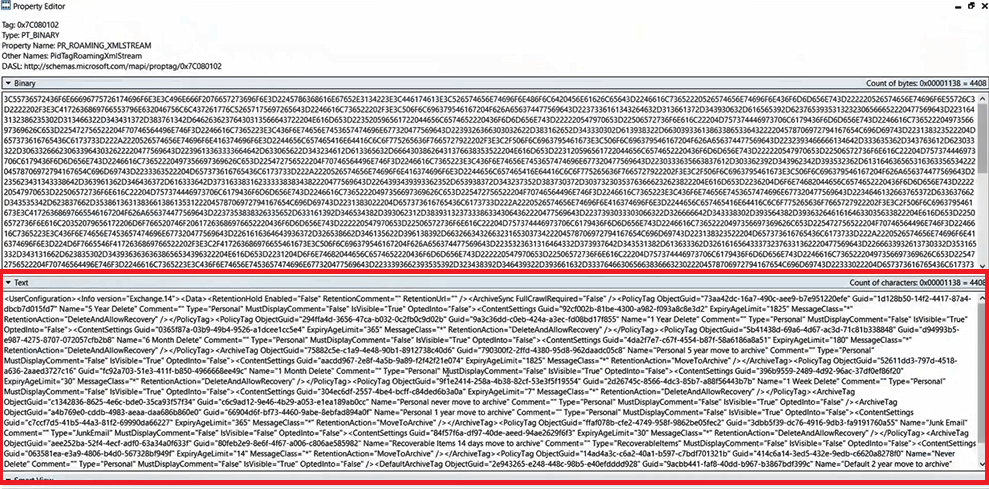
As you can see in the below image, you can see the GUID value of Retention Tag, Retention Tag name, and type of retention tag applied on the mailbox.
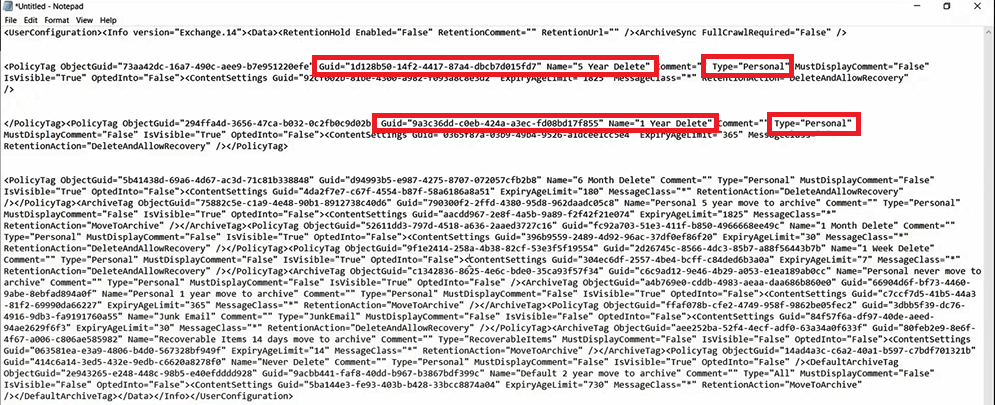
Troubleshoot Retention Tags and MRM with PowerShell
To export MRM diagnostic logs, run below commands in Exchange online PowerShell:
Export-MailboxDiagnosticLogs -ComponentName MRM "affected user email"
Export-MailboxDiagnosticLogs –Identity "affected user email" –ExtendedProperties
$logProps = Export-MailboxDiagnosticLogs "affected user email" -ExtendedProperties
$xmlprops = [xml]($logProps.MailboxLog)
$xmlprops.Properties.MailboxTable.Property | ? {$_.Name -like "ELC*"}Conclusion
In this blog you learnt how to use MFCMAPI tool to troubleshoot retention tags and MRM. If you found this article helpful and informative, please share it within your community and do not forget to share your feedback in the comments below.
You might like our other articles on How to use MFCMAPI, Troubleshoot OOF messages using MFCMAPI, and Purge emails from Recoverable Items folder using MFCMAPI.
Please join our YouTube channel for the latest videos on Cloud technology and join our Newsletter for the early access of the blogs and updates.
Happy Learning!!
