Troubleshooting Exchange Online Mail Flow: A Comprehensive Guide
Exchange Online, a widely used email messaging platform, serves as a backbone for communication in numerous organizations. However, at times, issues with mail flow can arise, causing disruptions to business operations. In this comprehensive guide, we will delve into troubleshooting Exchange Online mail flow, exploring real-life scenarios and providing step-by-step solutions to help you overcome common challenges. Whether you’re an IT professional or a system administrator, this blog post aims to equip you with the knowledge and techniques needed to address mail flow issues effectively.
Learn Exchange Online Protection. Refer to deep dive session on EOP on our YouTube channel.Table of Contents
Understanding Exchange Online Mail Flow
Exchange Online is a robust email messaging platform that powers communication in numerous organizations. In this section, we will provide an overview of Exchange Online mail flow architecture, discuss the key components involved, and explore common mail flow scenarios. Understanding the underlying infrastructure and processes is crucial for effective troubleshooting of mail flow issues in Exchange Online.
Overview of Exchange Online mail flow architecture
Exchange Online mail flow architecture is a critical aspect of maintaining efficient email communication in the cloud-based Exchange service. Understanding the intricacies of this architecture is essential for effectively troubleshooting mail flow issues in Exchange Online.
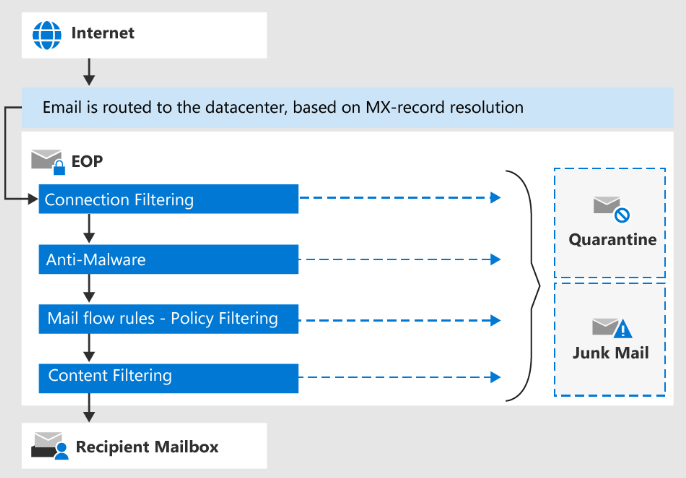
Exchange Online relies on a series of interconnected components to facilitate the smooth flow of emails. These components include transport rules, connectors, mail routing, Exchange Online Protection (EOP), and DNS records (MX, SPF, DKIM and DMARC).
Key Components and Their Roles in Exchange Online Mail Flow
In Exchange Online, several key components work together to ensure seamless mail flow. Understanding the roles and functionalities of these components is crucial for troubleshooting mail flow issues effectively. Let’s explore them in detail:
Exchange Online incorporates various components and features to ensure smooth mail flow. Understanding the roles and functionalities of these components is crucial for effectively troubleshooting mail flow issues. Let’s explore them in detail:
- Connectors: Connectors in Exchange Online establish connections with external email systems and services. They enable the seamless exchange of messages between Exchange Online and other domains or email servers. Inbound connectors receive messages from external sources, while outbound connectors handle the delivery of messages to external recipients. Configuring and managing connectors is essential for maintaining reliable mail flow with external entities.
- Mail Routing: Mail routing in Exchange Online directs the flow of messages within the organization. It ensures that messages are delivered to the appropriate recipients based on recipient policies, distribution groups, and mailbox configurations. Proper mail routing configuration optimizes the delivery path and facilitates efficient mail flow within Exchange Online.
- Transport Rules: Transport rules are a powerful feature in Exchange Online that allow you to control and manage mail flow. These rules enable you to define specific conditions and actions for processing incoming and outgoing messages. By creating transport rules, you can enforce message encryption, apply disclaimers, redirect messages, or perform other actions based on defined criteria. Utilizing transport rules effectively enhances the security and efficiency of mail flow in Exchange Online.
- Exchange Online Protection: Exchange Online Protection (EOP) is Microsoft’s cloud-based email filtering service integrated into Exchange Online. EOP includes anti-spam and anti-malware protection mechanisms that help safeguard your organization’s email environment. Configuring and managing EOP settings, including spam filtering policies and malware detection rules, plays a crucial role in ensuring a secure and reliable mail flow.
- DNS Records: DNS (Domain Name System) records play a vital role in Exchange Online mail flow. Several DNS records are essential for proper email delivery. These include:
- MX (Mail Exchanger) records: MX records specify the mail servers responsible for receiving email for a specific domain. Configuring the correct MX records ensures that incoming email reaches the Exchange Online environment.
- SPF (Sender Policy Framework) records: SPF records help prevent email spoofing by specifying the authorized email servers that are allowed to send email on behalf of a domain. Setting up SPF records helps improve email deliverability and prevents email fraud.
- DKIM (DomainKeys Identified Mail) records: DKIM allows email recipients to verify the authenticity and integrity of incoming email messages. By signing outgoing messages with a digital signature, DKIM provides a means for recipients to verify that the message was sent by an authorized sender and that it hasn’t been modified in transit.
- DMARC (Domain-based Message Authentication, Reporting, and Conformance) records: DMARC records combine SPF and DKIM to provide an additional layer of email authentication. DMARC policies define how email from a specific domain should be handled if it fails SPF or DKIM authentication checks. Implementing DMARC helps protect against email spoofing and enhances email security.
Proper configuration and management of connectors, mail routing, transport rules, Exchange Online Protection, and DNS records (MX, SPF, DKIM, and DMARC) are essential for maintaining a secure and efficient mail flow environment in Exchange Online. Understanding these components and their interactions allows for effective troubleshooting and optimization of mail flow within Exchange Online.
Common Mail Flow Scenarios in Exchange Online
Exchange Online supports various mail flow scenarios, each with its unique considerations. Understanding these scenarios can help in troubleshooting mail flow issues specific to your organization. Let’s explore some common mail flow scenarios in Exchange Online:
- Internal Email: In this scenario, users within the same Exchange Online organization exchange emails. The mail flow occurs entirely within the organization, leveraging the internal connectors and mail routing mechanisms. Troubleshooting internal email issues may involve checking mailbox permissions, reviewing transport rules, or investigating potential server or network connectivity problems.
- Incoming External Email: When external senders from other domains or email systems send emails to users within your Exchange Online organization, the mail flow follows the inbound connector and mail routing path. Troubleshooting issues in this scenario might include reviewing connector configurations, checking spam filtering policies, or verifying DNS records (such as MX) to ensure correct email routing to Exchange Online.
- Outgoing External Email: Outgoing emails from your Exchange Online organization to external recipients follow the outbound connector and mail routing path. Troubleshooting challenges in this scenario may involve checking outbound connector settings, verifying sender permissions, or investigating issues related to recipient domains, such as delivery restrictions or spam filtering on the recipient’s side.
- Hybrid Deployment: In a hybrid deployment, where some mailboxes are hosted in Exchange Online and others remain on an on-premises Exchange server, mail flow involves a combination of Exchange Online and on-premises components. Troubleshooting hybrid mail flow may require validating connector configurations, examining mail routing settings between on-premises and Exchange Online, and ensuring proper synchronization of directory objects.
- External Applications or Devices: If external applications or devices (such as multifunction printers or CRM systems) need to send emails through Exchange Online, configuring connectors or relay settings becomes important. Troubleshooting this scenario may involve checking connector configurations, ensuring proper authentication and permissions, and monitoring message trace logs for any errors or rejections.
By understanding these common mail flow scenarios and the involved components, you can effectively troubleshoot issues that arise.
Real-Time Scenarios and Troubleshooting Exchange Online mail flow issues
Exchange Online mail flow is critical for seamless email communication in organizations. However, issues can arise that disrupt the flow of messages. Let’s explore some real-time scenarios and troubleshooting steps to address Exchange Online mail flow issues:
Scenario 1: Outbound Email Delivery Failure
Issue: Users in your Exchange Online tenant are unable to send emails to external domains. It is essential to determine whether this issue is impacting all users or specific individuals.
Troubleshooting Steps:
- Isolate the Scope of the Issue:
- Identify if the outbound email delivery failure is occurring for all users in your Exchange Online tenant or specific individuals.
- Encourage affected users to report any Non-Delivery Reports (NDRs) they receive when their emails fail to reach external recipients.
- Review NDR Messages:
- Analyze the NDR messages received by affected users. NDRs contain valuable information about the reason for the email delivery failure, such as a specific NDR error code or explanation.
- Identify common patterns or error codes in the NDRs to narrow down the root cause of the issue.
- Message Trace:
- Utilize the message trace feature in Exchange Online to track the path of the failed outbound emails.
- Perform a message trace for affected users to identify any commonalities or issues in the mail flow process.
- Look for any error messages, delays, or unusual behavior during the message trace.
- Check Transport Rules:
- Review the transport rules configured in Exchange Online. Transport rules can impact outbound email delivery, especially if they involve conditions or actions that restrict or modify email routing.
- Ensure that the transport rules align with your organization’s requirements and that they are not blocking or interfering with external email delivery.
- Verify Connector Settings:
- Examine the outbound connector settings in Exchange Online. Confirm that the connectors are correctly configured and pointing to the appropriate destination email servers.
- Check for any misconfigurations, authentication issues, or restrictions within the connectors that might be causing the delivery failure.
- Sender Permissions and Limits:
- Validate that affected users have the necessary permissions to send emails externally. Check if there are any specific limits or restrictions on their accounts that might be causing the issue.
- Ensure that the affected users’ email addresses are correctly listed in the Exchange Online Global Address List (GAL).
- Investigate Recipient Domain Issues:
- If the outbound email delivery failure is specific to certain recipient domains, investigate if there are any known issues with those domains.
- Check for any restrictions, blacklisting, or technical problems on the recipient’s side that might be blocking the email delivery.
By isolating the scope of the issue, analyzing NDR messages, utilizing message trace, reviewing transport rules and connector settings, verifying sender permissions, and investigating recipient domain issues, you can identify and resolve the outbound email delivery failure in your Exchange Online tenant.
Scenario 2: Delayed or Missing Incoming Emails
Issue: Your organization is experiencing delays or missing incoming emails in Exchange Online. It is crucial to address this issue promptly to ensure timely communication.
Troubleshooting Steps:
- Confirm the Issue:
- Verify if the delayed or missing incoming emails are affecting all users in your Exchange Online organization or specific individuals.
- Request affected users to provide details of any emails that are delayed or missing, including sender information, timestamps, and subject lines.
- Check External Sender Issues:
- Inquire if external senders have received any Non-Delivery Reports (NDRs) or error messages when attempting to send emails to your organization.
- Investigate if there are any known issues with the senders’ email service providers or if their emails are being blocked by spam filters.
- Review Message Tracking Logs:
- Use the message tracking feature in Exchange Online to trace the path of incoming emails.
- Analyze the message tracking logs to identify any delays or disruptions in the mail flow process, such as extended queue times or delivery failures.
- Check Transport Rules and Mail Flow Settings:
- Review the transport rules configured in Exchange Online to ensure they are not causing delays or blocking incoming emails.
- Verify that the mail flow settings, including connectors and routing configurations, are correctly set up and optimized for efficient email delivery.
- Investigate Exchange Online Protection (EOP):
- Examine the settings and policies of Exchange Online Protection (EOP), the built-in email filtering service.
- Ensure that EOP is not excessively delaying or blocking legitimate incoming emails. Adjust the spam filtering and malware detection policies if necessary.
- Spam and Junk Email Filtering:
- Review the spam and junk email filtering settings in Exchange Online to ensure they are appropriately configured.
- Check if any legitimate emails are being incorrectly classified as spam or junk and investigate the reasons behind it.
- Check DNS Records:
- Validate MX DNS records for your domain to ensure it is properly configured.
- Confirm that the MX records point to the correct Exchange Online servers.
By following these troubleshooting steps and addressing issues related to external senders, message tracking, transport rules, EOP, spam filtering, DNS records, you can resolve the delayed or missing incoming email problem in Exchange Online.
Scenario 3: Internal Mail Flow Issues
Issue: Your organization is experiencing internal mail flow issues in Exchange Online, where emails between users within the same organization are not being delivered or are delayed.
Troubleshooting Steps:
- Confirm the Scope of the Issue:
- Determine if the internal mail flow issue is affecting all users in your organization or specific individuals or departments.
- Gather information from affected users regarding any specific emails that are not being delivered or experiencing delays.
- Review Transport Rules:
- Examine the transport rules in Exchange Online to ensure they are not causing internal mail flow issues.
- Check for any rules that may be blocking or redirecting internal emails unintentionally.
- Investigate Mailbox Rules:
- Review the mailbox rules configured by users to check if any rules are affecting the delivery of internal emails.
- Disable or modify any rules that might be incorrectly handling internal messages.
- Message Tracking and Delivery Reports:
- Use the message tracking feature in Exchange Online to trace the path of internal emails.
- Generate delivery reports to identify any errors, delays, or delivery failures within the mail flow process.
- Check Connectivity and Server Health:
- Ensure that there are no network or server connectivity issues impacting internal mail flow.
- Monitor the health and performance of Exchange Online servers to identify any bottlenecks or disruptions.
- Investigate Distribution Groups or Contacts:
- If the issue involves emails sent to distribution groups or contacts, validate their configurations and memberships.
- Ensure that the distribution groups are correctly set up and that the contacts’ email addresses are up to date.
By following these troubleshooting steps and addressing transport rules, mailbox rules, message tracking, server health, and distribution groups, you can resolve internal mail flow issues and restore seamless communication within your organization.
Scenario 4: Spam and Malware Detection Problems
Issue: Your organization is encountering difficulties with spam and malware detection in Exchange Online. Legitimate emails are being incorrectly classified as spam, or malicious messages are bypassing the filtering system.
Troubleshooting Steps:
- Analyze False Positives and False Negatives:
- Identify specific instances of legitimate emails marked as spam (false positives) or malicious emails that were not detected (false negatives).
- Collect examples of these emails, including headers, content, and any associated error messages or notifications.
- Review Exchange Online Protection (EOP) Policies:
- Evaluate the spam filtering and malware detection policies configured in Exchange Online Protection (EOP).
- Ensure that the settings align with your organization’s requirements and best practices.
- Adjust the policies to strike a balance between effective filtering and minimizing false positives.
- Customize Spam Filtering Rules:
- Utilize the spam filtering options available in EOP to customize rules and settings based on your organization’s needs.
- Consider adjusting the sensitivity levels, whitelisting trusted senders, or creating custom filtering rules to improve accuracy.
- Enable Advanced Threat Protection (ATP):
- Enable Exchange Online Advanced Threat Protection to enhance the detection of advanced malware, phishing attempts, and malicious URLs.
- Configure ATP policies and settings to align with your organization’s security requirements.
- Review Anti-Spam Updates:
- Check for recent updates to the anti-spam definitions and engines used by Exchange Online.
- Ensure that your anti-spam software is up to date to take advantage of the latest threat intelligence.
- Check DNS-Based Blacklists (DNSBLs):
- Verify if your organization’s IP addresses or domains are listed on any DNS-based blacklists (DNSBLs).
- If listed, follow the delisting procedures provided by the specific DNSBL to remove the block.
- Validate SPF, DKIM, and DMARC:
- Review the Sender Policy Framework (SPF), DomainKeys Identified Mail (DKIM), and Domain-based Message Authentication, Reporting, and Conformance (DMARC) configurations.
- Ensure that they are correctly set up for your domain, as these authentication mechanisms help improve email deliverability and protect against spoofing.
By following these troubleshooting steps and analyzing false positives, reviewing EOP policies, customizing spam filtering rules, enabling ATP, checking anti-spam updates, DNSBL validation, and SPF/DKIM/DMARC configurations, you can improve the effectiveness of spam and malware detection in Exchange Online and protect your organization from unwanted or malicious emails.
Conclusion
In this blog post, we have explored the intricacies of troubleshooting Exchange Online mail flow. By understanding the architecture, identifying issues, and following the step-by-step troubleshooting approaches outlined in real-time scenarios, you can effectively resolve mail flow challenges. Remember to leverage the diagnostic tools available and stay up to date with best practices to maintain a reliable and efficient mail flow environment.
With the knowledge gained from this guide, you’ll be equipped to tackle Exchange Online mail flow issues with confidence, minimizing disruptions and ensuring seamless communication within your organization.
Remember, mail flow troubleshooting is a continuous process, and it’s essential to adapt to evolving challenges and new features in Exchange Online. By staying vigilant and proactive, you can keep your email system running smoothly and maintain the productivity of your organization.
If you have any specific questions or require further assistance, feel free to reach out to the Exchange Online support community or consult the Microsoft documentation for detailed instructions.
We hope this guide has provided valuable insights and practical solutions for troubleshooting Exchange Online mail flow. Happy troubleshooting!
Further resources
We welcome you to check our other blogs on Exchange Online mail flow and DNS records.
Demystifying the High Risk Delivery Pool (HRDP) in Exchange Online
50+ Exchange Online Mail Flow Interview questions and answers
What is Exchange Online
What is MX record (Mail Exchange)
How does SPF work (Sender Policy Framework)
Set up SPF record for Office 365 domains
What is DKIM (DomainKeys Identified Mail) and how does it work
What is DMARC record
