How to Create Team Site in SharePoint Online
In this article you will learn what is Team Site in SharePoint and how to create a Team Site in SharePoint Online.
Table of Contents
What is a Team Site in SharePoint Online
Before we learn how to create a Team site in SharePoint, let’s understand what is a Team site in SharePoint Online.
A Team Site in SharePoint is a private space for a specific department or a project. A team site is used for collaboration. For example, you are working on a project along with your team and you need a workspace where you can collaborate with your team members, where you can store all the information or the documents related to the project, your team members can access that information, they can upload documents, and they can collaborate with each other. So in this example, only the users who are working on the project, will have access to that site. You can also create a Team site on the basis of Departments. Let’s say, you have IT department, and you want to give a workspace to them where they can upload their documents and they can collaborate with their team members. In a Team Site, the users to whom we have given permissions, only they can access a Team Site, they can upload the documents on the site or they can make the changes within the site.
When we create a team site in SharePoint Online, it creates a Microsoft 365 group with the same name as Team site.
How to create Team Site in SharePoint Online
To create a Team site in SharePoint Online, you will login to Microsoft 365 and login with credentials. Once logged in, click on the Tiles at the top left and click SharePoint.
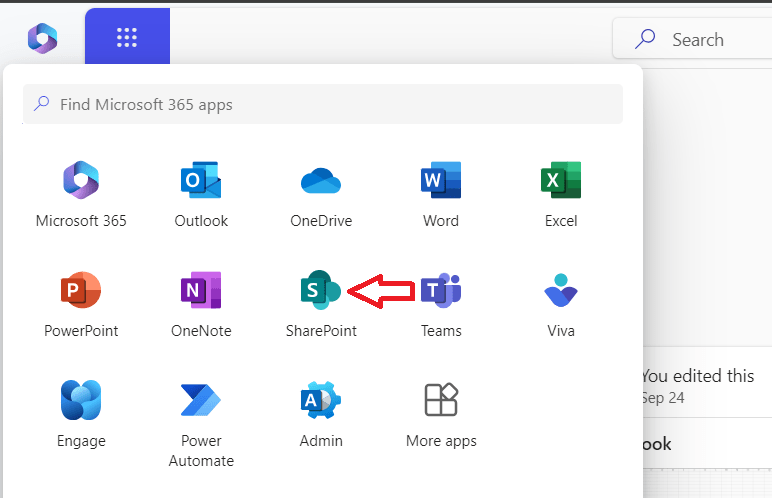
You will be redirected to SharePoint Online. On the SharePoint Online page, click Create Site.
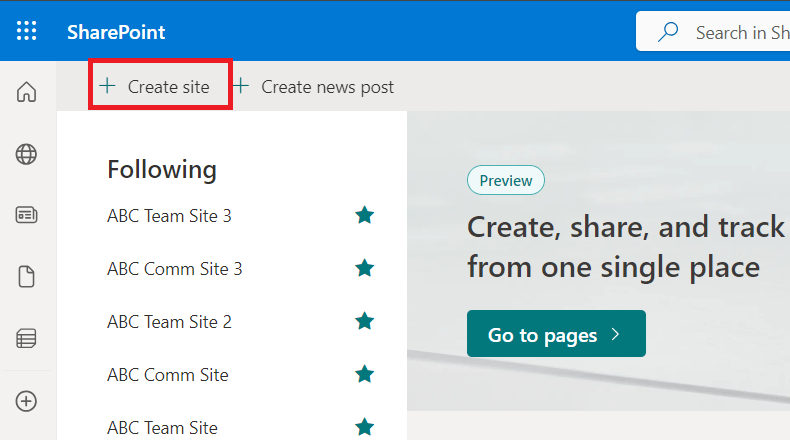
On Select the site type page select Team site
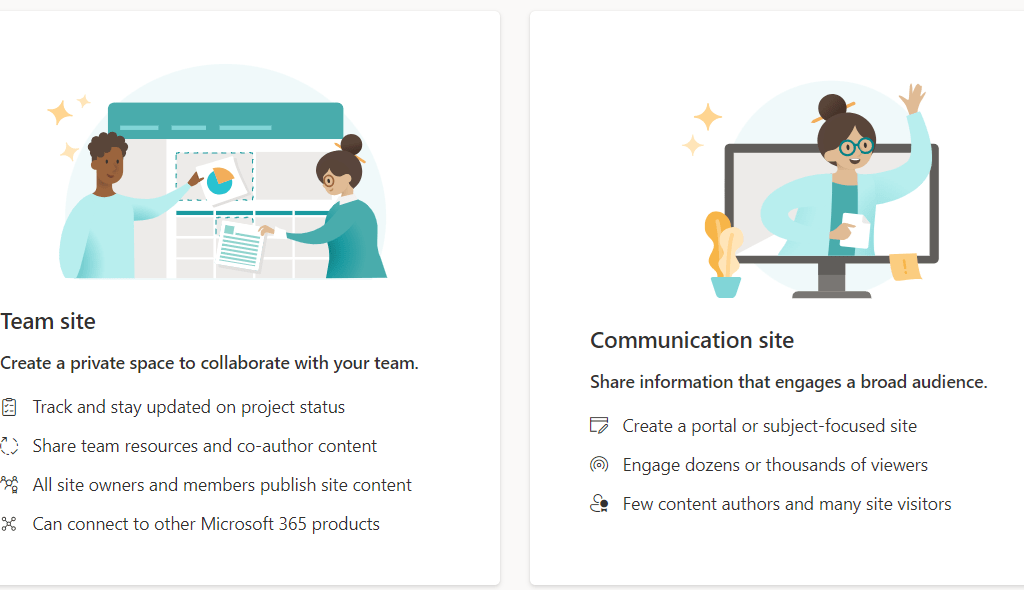
On the Select a template page, select a pre-built template to create Team site and click Use template.
Under Site name type a name for the team site.
Under Site description type a description for the site.
SharePoint will automatically assign a name for the Microsoft 365 group for this team site, and a unique URL for your team site as show below. Click Next.
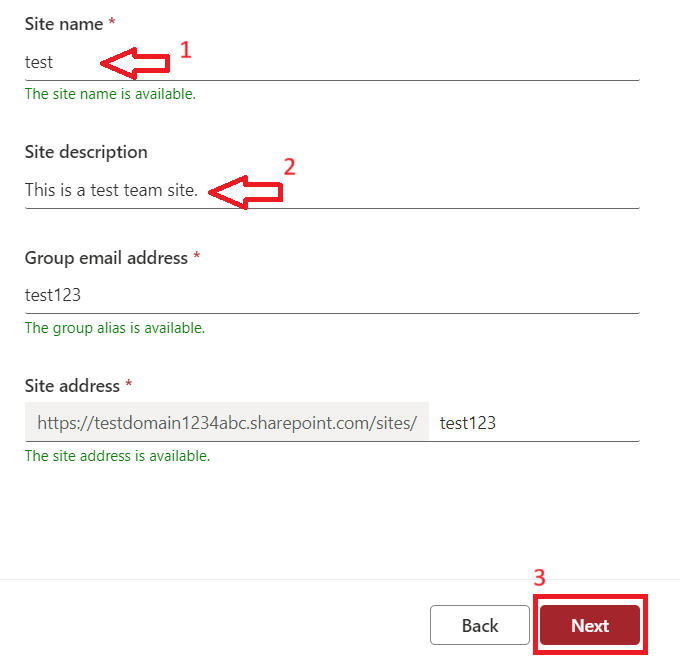
Note: Please ensure to use a unique name for the SharePoint site. If the name is already in use for another site, SharePoint will throw an error.
On the Set language and other options page, select the Privacy settings and language for your SharePoint site, and click Create site.
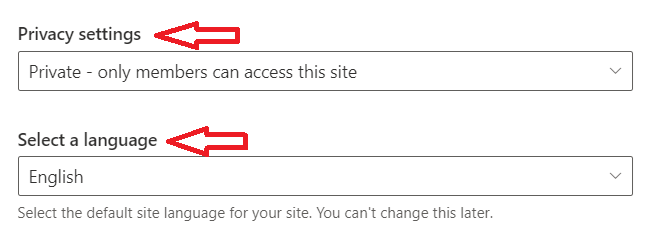
On the Add members page add the members for the team site and click Finish.
Note: The account used to create a Team site will become member of Site Owners group of the site.
Conclusion
In this article you learnt what is a Team Site in SharePoint, and how to create a Team site in SharePoint Online.
You might like our other articles on SharePoint Online. What is SharePoint Online and Difference between Team Site and Communication Site.
Join us on YouTube for the latest videos on the Cloud technology and join our Newsletter for the early access of the blogs and updates.
