How to add a shared mailbox in Outlook and Outlook Web
In this article you learn how to add a shared mailbox in Outlook and Outlook Web Access (OWA).
Table of Contents
What is shared mailbox
A shared mailbox is a mailbox that multiple users can access and use collaboratively. Users can add a shared mailbox in Outlook client or Outlook Web Access (OWA) and they can read or send emails from shared mailbox, or they can manage the shared mailbox calendar from their Outlook or OWA.
A shared mailbox doesn’t need a license. By default, a shared mailbox has 50GB of storage capacity. But you can increase the storage capacity of the shared mailbox to 100GB by assigning Exchange Online Plan 2 license to the shared mailbox account.
How to add a shared mailbox in Outlook
To add a shared mailbox in Outlook desktop client or OWA, the users need Full Access permission on the shared mailbox. To see how to assign Full Access or other shared mailbox permissions, please refer to this link.
To add shared mailbox in Outlook, go to File > Account Settings > Account Settings, and double click your email address.
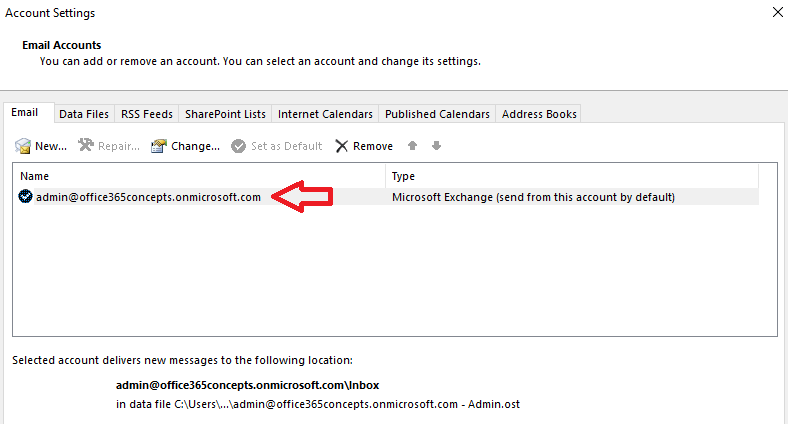
Click More Settings.
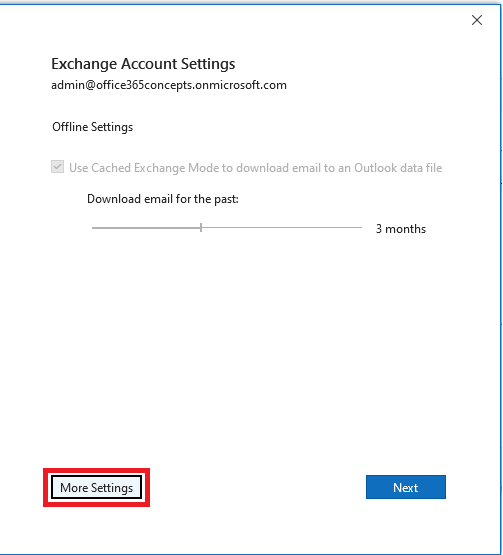
Click Advanced tab and click Add.
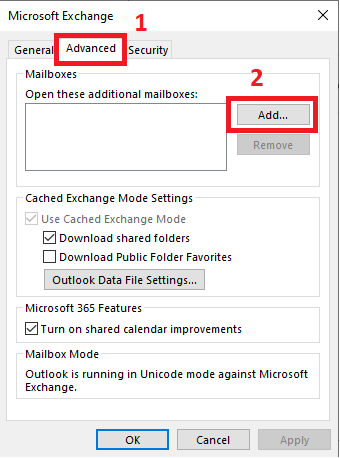
Under Add mailbox, type the name of the shared mailbox and click OK.
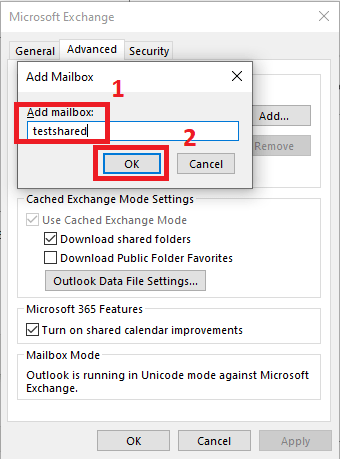
Once the shared mailbox is added, click OK.
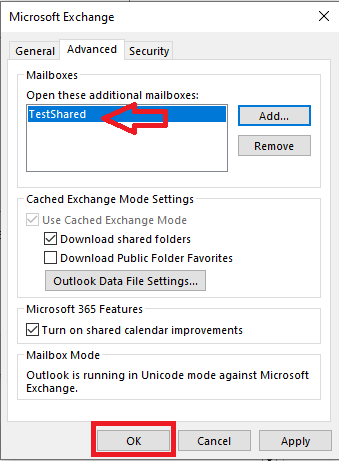
As you can see in below image, TestShared mailbox is added successfully in Outlook and we can expand the folders of the mailbox.
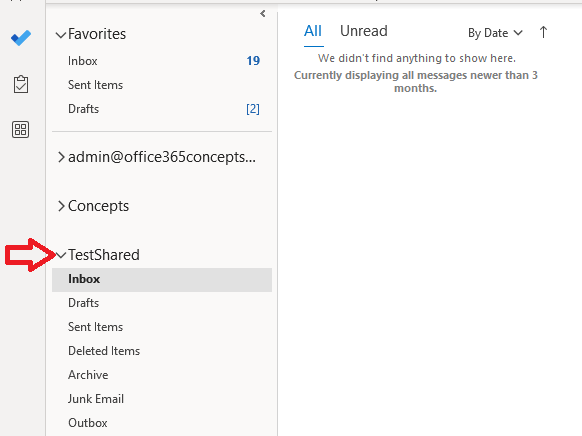
How to add shared mailbox in Outlook Web Access (OWA)
Before you add a shared mailbox in Outlook Web Access (OWA) or in Outlook for Microsoft 365, make sure the users have Full Access permission on the shared mailbox.
To add a shared mailbox in Outlook Web Access (OWA), right click Folders and click Add shared folder or mailbox.
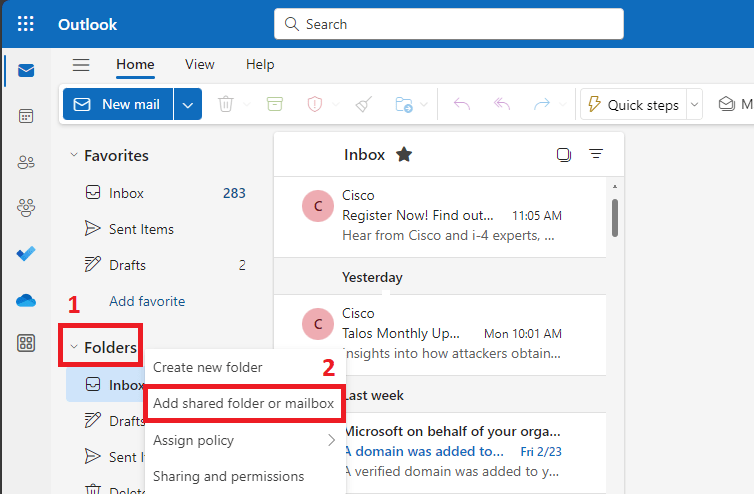
On the Add shared folder or mailbox screen, type the name or email address of the shared mailbox and select it. Click Add to add the shared mailbox.
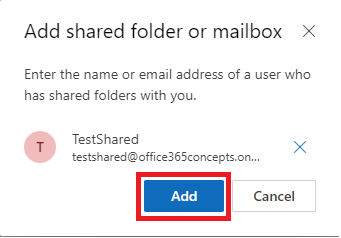
In the below image you can see TestShared shared mailbox is successfully added in OWA and we can expand its folders.
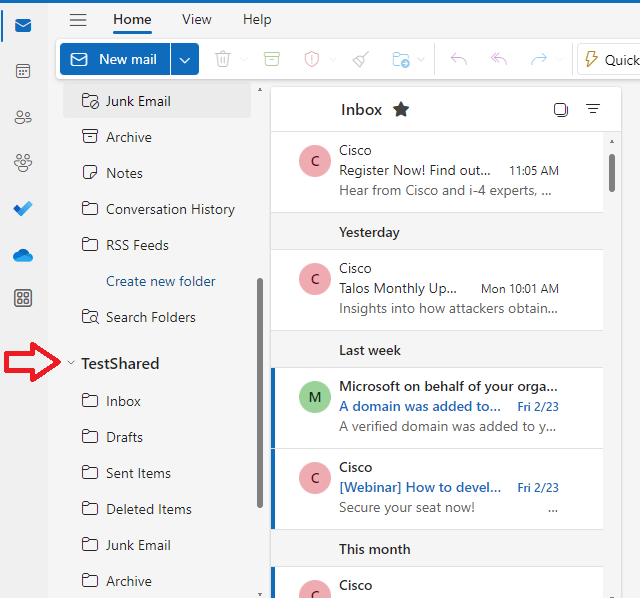
Conclusion
In this article you learnt how to add shared mailbox in Outlook and Outlook Web Access (OWA). You might like our other article on Send As vs Send on Behalf vs Full Access, Send email using shared mailbox from Outlook and OWA and Can’t send email when Full Access permission is granted to shared mailbox.
If you found this article helpful and informative, please share it within your community and do not forget to share your feedback in the comments below. Join us on our YouTube channel for the latest videos on the Cloud technology and join our Newsletter for the early access of the articles and updates.
Happy Learning!!
