How to change onmicrosoft.com domain in Office 365
In this article you will learn how to change onmicrosoft.com domain name in Office 365 tenant.
You have created a Microsoft 365 tenant with initial domain name office365cpt1.onmicrosoft.com but you want to rename your tenant’s initial domain.
Table of Contents
What is onmicrosoft.com domain
When you sign up for Office 365 subscription, Microsoft provides an initial domain (onmicrosoft.com) for every Office 365 tenant. This initial domain becomes the primary domain associated with your Office 365 account and is used for email addresses, SharePoint sites, and other services within the Office 365 environment.
An initial domain or onmicrosoft.com domain is divided in 2 parts, Tenant Name and onmicrosoft.com. Where Tenant Name is the name of your Office 365 organization that you choose when you set up Office 365 tenant. Every initial domain in Office 365 or Microsoft 365 tenant has .onmicrosoft.com domain suffix.
You can use the initial domain for email addresses (send and receive emails), SharePoint sites, user names (User Principal name (UPN)), and other services.
Can I change onmicrosoft.com domain name
No, you can not change onmicrosoft.com domain name in Office 365 tenant. Once you have set up an Office 365 tenant, you can not rename or change onmicrosoft.com domain name (initial domain name). However you can create a new onmicrosoft.com for your tenant and you can assign it to the email addresses or user names.
Create new onmicrosoft.com domain in Office 365
You can create five onmicrosoft.com domains in an Office 365 tenant. Please follow below steps to create new onmicrosoft.com domain.
Login to Microsoft 365 Admin Center, expand Settings, click Domains, and click your onmicrosoft.com domain as shown below:
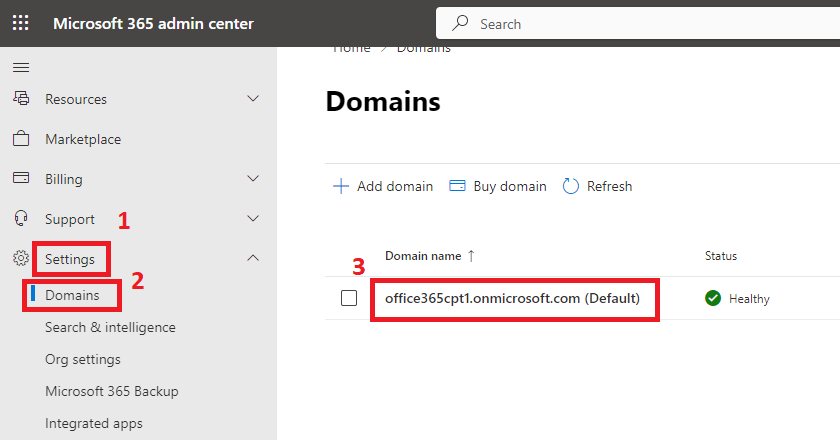
Scroll down the page to the bottom and click Add onmicrosoft.com domain (preview).
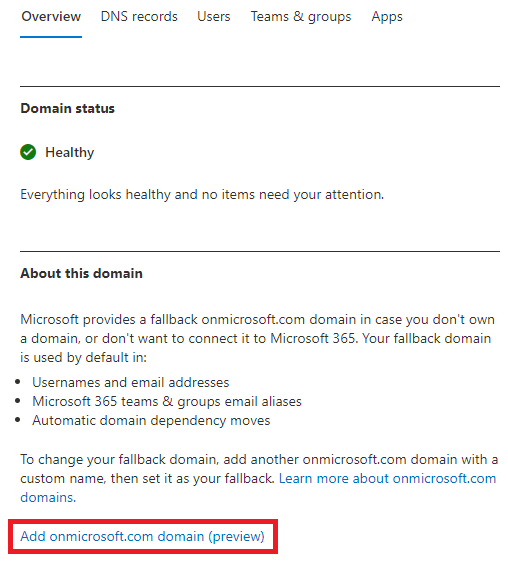
On the Add an onmicrosoft.com domain (preview) page, type a new name for initial domain as shown below and click Add domain.
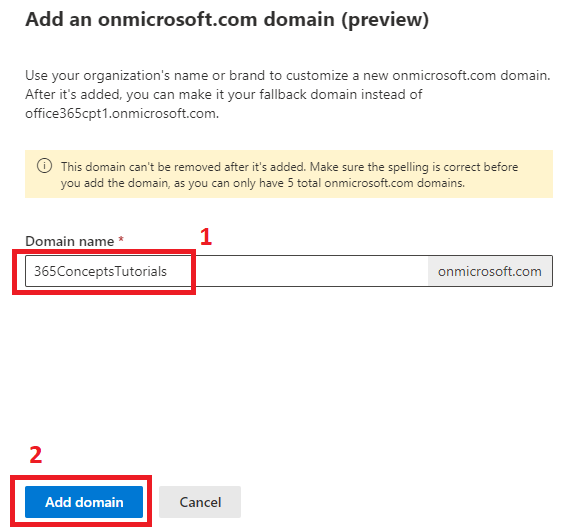
Note: Every initial domain is should be a unique name. If the name you are selecting is taken by someone already, you will not be able to use the same name for new onmicrosoft.com domain.
On the next screen you will receive a message that domain has been added and you can see your new onmicrosoft.com domain name. Click Close to close the wizard.
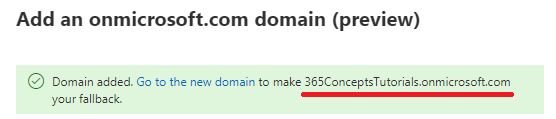
Click Domains again under Settings and you can see the new onmicrosoft.com domain for your Office 365 tenant.
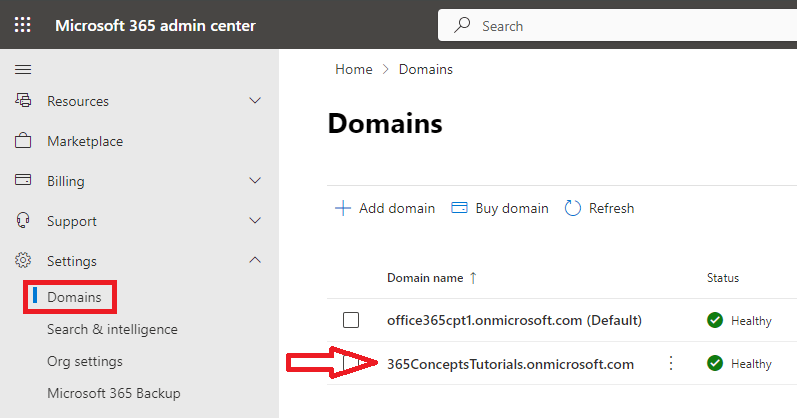
Conclusion
In this article you learnt how to create new onmicrosoft.com domain in Office 365. You might like our other article on How to add a domain in Office 365.
Please join our YouTube channel for the latest videos on the Cloud technology and join our Newsletter for the early access of the articles and updates.
Happy Learning!!
