Convert User Mailbox to Shared Mailbox using PowerShell and EAC
In this article you will learn how to convert user mailbox to shared mailbox using PowerShell and Exchange Admin Center (EAC). You will also learn how to use PowerShell scripts to bulk convert user mailbox to shared mailbox.
Table of Contents
User mailbox vs Shared mailbox
User mailbox and shared mailbox are the types of recipients in Exchange Online (EXO). Here’s a brief overview of each:
User Mailbox:
- A user mailbox is typically assigned to an individual user within your organization.
It’s meant for personal use and is associated with a specific user account in Azure Active Directory. - User mailboxes have their own credentials for accessing email, calendar, contacts, and other features provided by Exchange Online.
- Users can send and receive emails, schedule meetings, and perform other tasks related to their mailbox.
- User mailboxes are ideal for employees who need their own space for managing email and collaborating with others.
Shared Mailbox:
- As shared mailbox doesn’t need license and has a default size of 50GB. You can increase the storage space of a shared mailbox to 100GB by assigning Exchange Online Plan 2 license.
- Access to a shared mailbox is granted to multiple users through permissions assigned by an administrator.
- Users with access to a shared mailbox can send emails from that mailbox, and all sent and received emails are stored in a central location.
- Shared mailboxes are useful for scenarios where multiple people need to access the same pool of emails without having individual mailboxes for each person.
Convert User Mailbox to Shared Mailbox using Exchange Admin Center (EAC)
To convert user mailbox to shared mailbox using Exchange Admin Center (EAC), please follow below steps:
Go to Exchange Admin Center, expand Recipients, click Mailboxes and select the user mailbox you want to convert to shared mailbox.
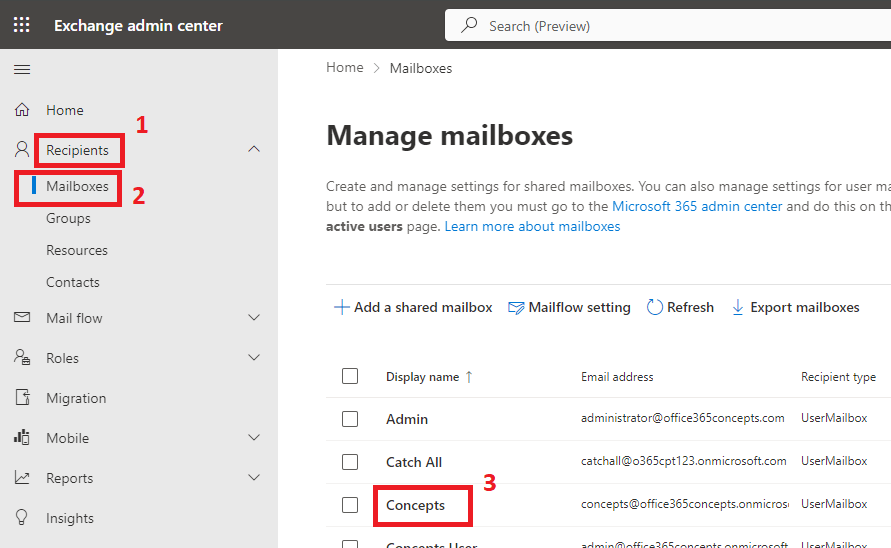
On the user mailbox properties page, click Others.
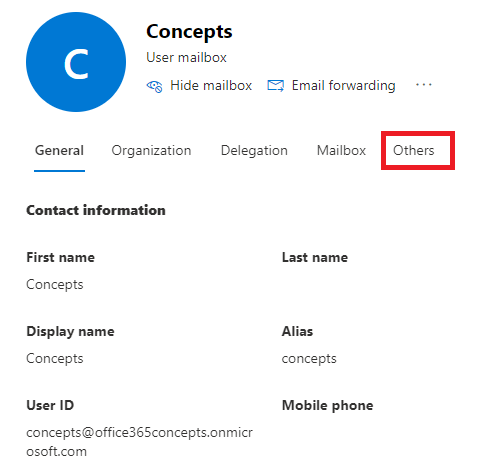
Click Convert to shared mailbox as shown in the image below, and click Confirm.
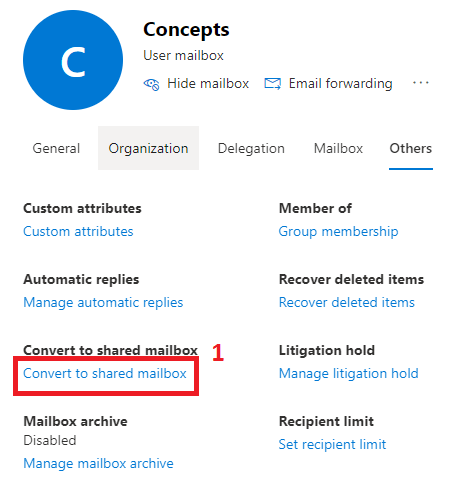
Note: After you have successfully converted a user mailbox to shared mailbox, you need to remove license from the associated account. A shared mailbox doesn’t require a license and has 50 GB of default storage.
Convert User Mailbox to Shared Mailbox using PowerShell
In this example we will convert user mailbox to shared mailbox using PowerShell command. To achieve this we will use Set-Mailbox command along with -Type parameter as shown below:
Set-Mailbox -Identity "Test" -Type SharedThe above command will convert “Test” user mailbox to a shared mailbox.
Bulk convert User Mailbox to Shared Mailbox using CSV and PowerShell
In this example we will use a CSV file and PowerShell to bulk convert user mailbox to shared mailbox.
Create a CSV file with column PrimarySmtpAddress that will include the email address of each user mailbox you want to convert to shared mailbox.
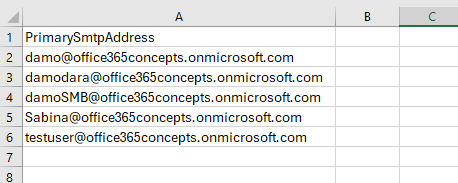
# Path to the CSV file containing the list of user mailboxes to convert
$csvPath = "C:\CSV Files\bulkconvertuser.csv"
# Read the CSV file
$mailboxes = Import-Csv -Path $csvPath
# Iterate through each mailbox in the CSV file and convert it to a shared mailbox
foreach ($mailbox in $mailboxes) {
$primarySmtpAddress = $mailbox.PrimarySmtpAddress
try {
# Convert the user mailbox to a shared mailbox
Set-Mailbox -Identity $primarySmtpAddress -Type Shared
Write-Host "Converted user mailbox '$primarySmtpAddress' to a shared mailbox."
} catch {
Write-Host "Failed to convert user mailbox '$primarySmtpAddress' to a shared mailbox. $_" -ForegroundColor Red
}
}The above PowerShell script will convert user mailboxes to shared mailboxes using the CSV file and will display the output as shown below:

Conclusion
In this blog you learnt how to convert user mailbox to shared mailbox using PowerShell and Exchange Admin Center.
You might like our other article on Convert shared mailbox to user mailbox.
If you found this article helpful and informative, please share it within your community and do not forget to share your feedback in the comments below.
Please join us on YouTube for the latest videos on the Cloud technology and join our Newsletter for the early access of the articles and updates.
Happy Learning!!
