Convert shared mailbox to user mailbox
In this article you will learn how to convert shared mailbox to user mailbox using PowerShell and Exchange Admin Center.
Table of Contents
Shared mailbox vs User mailbox
Shared mailboxes and User mailboxes are the types of recipients in Exchange Online (EXO). Here’s a brief overview of each:
User Mailbox:
- A user mailbox is typically assigned to an individual user within your organization.
It’s meant for personal use and is associated with a specific user account in Azure Active Directory. - User mailboxes have their own credentials for accessing email, calendar, contacts, and other features provided by Exchange Online.
- Users can send and receive emails, schedule meetings, and perform other tasks related to their mailbox.
- User mailboxes are ideal for employees who need their own space for managing email and collaborating with others.
Shared Mailbox:
- As shared mailbox doesn’t need license and has a default size of 50GB. You can increase the storage space of a shared mailbox to 100GB by assigning Exchange Online Plan 2 license.
- Access to a shared mailbox is granted to multiple users through permissions assigned by an administrator.
- Users with access to a shared mailbox can send emails from that mailbox, and all sent and received emails are stored in a central location.
- Shared mailboxes are useful for scenarios where multiple people need to access the same pool of emails without having individual mailboxes for each person.
Convert shared mailbox to user mailbox
You can convert shared mailbox to user mailbox using Exchange Admin Center (EAC) or PowerShell. In this article we are going to discuss both ways.
Convert shared mailbox to user mailbox using Exchange Admin Center (EAC)
To convert a shared mailbox to user mailbox using Exchange Admin Center, follow below steps:
Go to Exchange Admin Center, expand Recipients, click Mailboxes, and select the shared mailbox you want to convert to user mailbox.
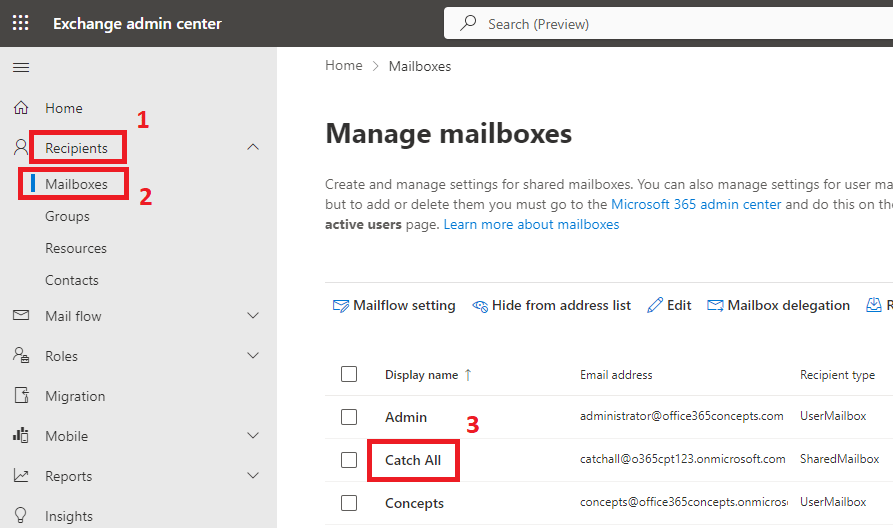
On the Properties page of the shared mailbox, click Others and click Convert to regular mailbox.
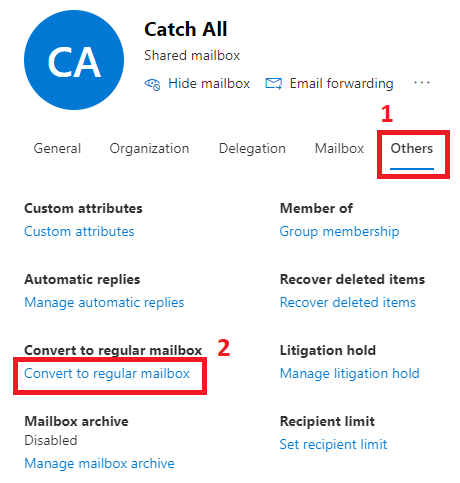
On the Convert mailbox from shared to regular page, click Confirm.

Note: Once the shared mailbox is converted to user mailbox, you need to reset password for the account associated with mailbox and assign it a license that includes Exchange Online service.
Convert shared mailbox to user mailbox using PowerShell
In this example we will convert a shared mailbox to user mailbox. Replace “Catch All” with the display name or email address of the shared mailbox, and run below PowerShell command:
Set-Mailbox -Identity "Catch All" -Type RegularBulk convert Shared Mailboxes to User Mailbox using CSV and PowerShell
In this example we will use a CSV file to bulk convert shared mailboxes to user mailboxes.
We will create a CSV file with column SharedMailboxName that will include the email address of each shared mailbox you want to convert to user mailbox (regular mailbox).
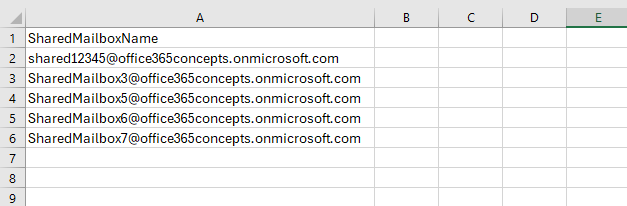
Replace “C:\CSV Files\bulkconvertshared.csv” with the actual path of your CSV file, and run below PowerShell command:
# Define the path to the CSV file containing shared mailbox names
$csvFilePath = "C:\CSV Files\bulkconvertshared.csv"
# Read the CSV file
$mailboxes = Import-Csv -Path $csvFilePath
# Loop through each mailbox in the CSV file
foreach ($mailbox in $mailboxes) {
$sharedMailboxName = $mailbox.SharedMailboxName
# Convert shared mailbox to user mailbox
Set-Mailbox -Identity $sharedMailboxName -Type Regular
Write-Host "Shared mailbox '$sharedMailboxName' converted to user mailbox."
}The above script will loop through each shared mailbox listed in the CSV file, and converts it to a user mailbox. It will display the output indicating the status of each conversion operation as shown below:

Bulk convert Shared Mailbox to User Mailbox using Custom Attribute
In this example we will convert bulk shared mailboxes to user mailboxes whose CustomAttribute1 is set to “Test”.
# Get all shared mailboxes with CustomAttribute1 set to "Test"
$sharedMailboxes = Get-Mailbox -RecipientTypeDetails SharedMailbox -Filter { CustomAttribute1 -eq "Test" }
# Loop through each shared mailbox
foreach ($sharedMailbox in $sharedMailboxes) {
$sharedMailboxName = $sharedMailbox.DisplayName
# Convert shared mailbox to user mailbox
Set-Mailbox -Identity $sharedMailbox.Identity -Type Regular
Write-Host "Shared mailbox '$sharedMailboxName' converted to user mailbox."
}The above script will fetch all shared mailboxes with CustomAttribute1 set to “Test” and then converts each of them to user mailboxes using the Set-Mailbox cmdlet along with parameter -Type.
Bulk convert Shared Mailbox to User Mailbox using Department attribute
In this example we will convert bulk shared mailbox to user mailbox whose Department attribute is set to “IT“.
# Get all shared mailboxes with Department attribute set to "IT"
$sharedMailboxes = Get-Recipient -RecipientTypeDetails SharedMailbox -Filter { Department -eq "IT" }
# Loop through each shared mailbox
foreach ($sharedMailbox in $sharedMailboxes) {
$sharedMailboxName = $sharedMailbox.DisplayName
# Convert shared mailbox to user mailbox
Set-Mailbox -Identity $sharedMailbox.Identity -Type Regular
Write-Host "Shared mailbox '$sharedMailboxName' converted to user mailbox."
}Conclusion
In this article you learnt how to convert shared mailbox to user mailbox using PowerShell and Exchange Admin Center (EAC).
You might like our other article on Manage shared mailbox using PowerShell.
If you found this article helpful and informative, please share it within your community and share your feedback in the comments below.
Please join us on YouTube for the latest videos on the Cloud technology and join our Newsletter for the early access of the articles and updates.
Happy Learning!!
