Convert distribution group to Microsoft 365 group
In this article you will learn how to convert distribution list to Office 365 group. You will learn how to upgrade distribution group to office 365 group from 365 Admin Center and how to convert distribution group to Microsoft 365 group using PowerShell.
Table of Contents
Watch the video
Watch this video to learn how groups work in Office 365.
Distribution List vs Microsoft 365 group
Let’s understand the difference between distribution group and Microsoft 365 group.
A Distribution List and a Microsoft 365 Group are both features used for communication and collaboration within the Microsoft 365 ecosystem, but they serve slightly different purposes.
Distribution List / Distribution Group
- A distribution list is primarily used for email distribution. It’s essentially a collection of email addresses grouped together under one name. When you send an email to a distribution list, the message is distributed to all the email addresses included in that list.
- Distribution lists are simple and primarily serve the purpose of broadcasting messages to a group of people.
- They are typically managed by administrators or specific users who have the authority to modify the list of members.
Microsoft 365 Group (Office 365 Group)
- A Microsoft 365 Group is a more comprehensive collaboration feature. It includes not only email distribution but also a shared inbox, calendar, SharePoint document library, OneNote notebook, and planner for task management.
- Microsoft 365 Groups are more suited for team collaboration and project management. They provide a centralized hub where team members can communicate, share files, schedule events, and manage tasks.
- In addition to email, Microsoft 365 Groups integrate with various other Microsoft 365 services, providing a more integrated and comprehensive collaboration experience.
- Microsoft 365 Groups can be public or private, and members can be added or removed dynamically.
Convert Distribution List to Office 365 Group
In Microsoft 365 (Office 365), not all distribution groups are eligible for direct upgrade to Microsoft 365 Groups. The distribution groups upgrade eligibility criteria typically include:
- Security and Distribution Group Types: Only distribution groups are eligible for upgrade to Microsoft 365 Groups. Security groups cannot be directly upgraded.
- Exchange Online Environment: The distribution group must be hosted in Exchange Online. You can not upgrade the distribution groups those are synchronized from on-premises.
- Group Membership: The distribution group should not have nested groups (groups within groups). Additionally, it should not exceed the membership limits set by Microsoft for Microsoft 365 Groups.
- No Dynamic Distribution Groups: Dynamic distribution groups, which are based on specific criteria and dynamically populate their membership, cannot be directly upgraded. They need to be converted to regular distribution groups first.
Upgrade distribution group from Exchange Admin Center
To upgrade distribution group to Office 365 group from Exchange Admin Center, go to Exchange Admin Center, click Groups, click Distribution list, select the distribution group you want to upgrade, click Change group type, and click Send upgrade request.
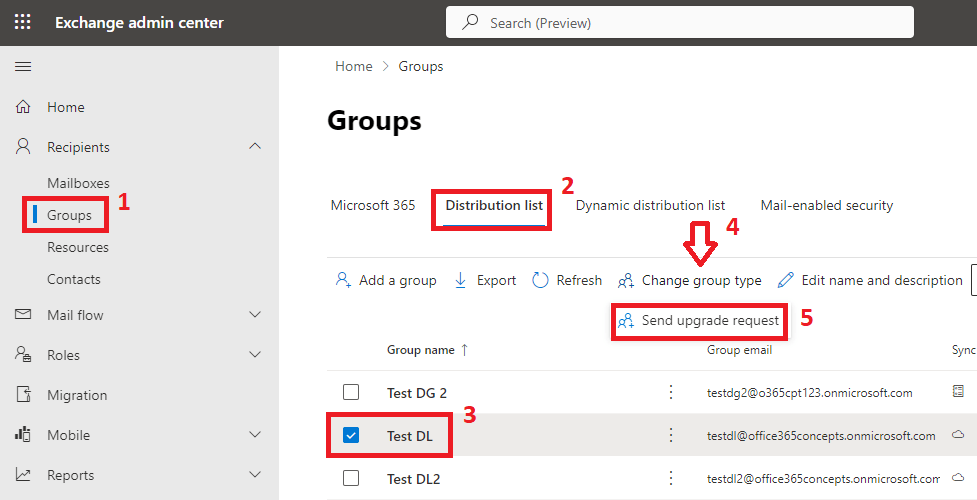
When an administrator will send the distribution group upgrade request, this request will go to the owner of the group in the form of an email. The group owner will follow the instructions within the email to upgrade the distribution group to Microsoft 365 group.
On the Send owner a request to change the group type page, you will see a message Your distribution list is eligible for upgrade to Microsoft 365.
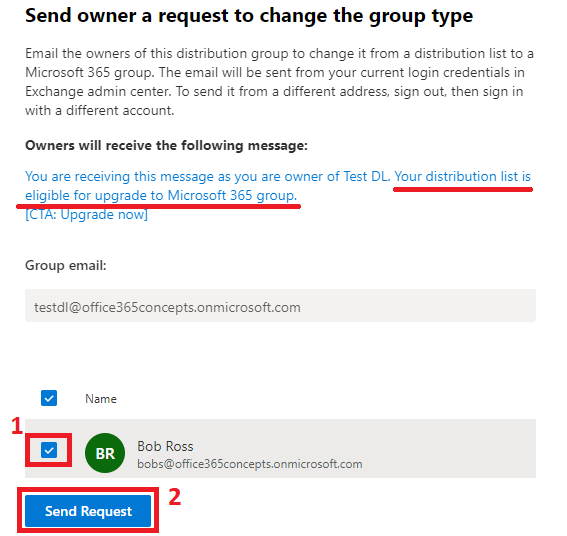
If the distribution group is not eligible for upgrade, you will see an error The distribution list is not eligible for an upgrade. You can only upgrade cloud-managed, simple, non-nested distribution lists. Please select an eligible distribution list to upgrade.
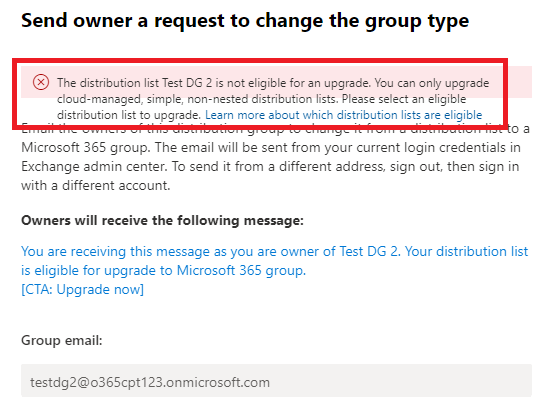
On the Send owner a request to change the group type, select the name of the owner and click Send Request as shown in the above image.
You will see a message that says Upgrade requests sent successfully as shown below:
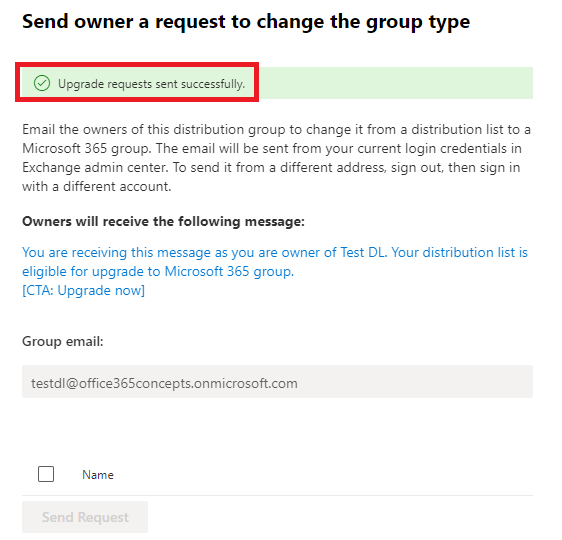
The owner of group will go to Outlook or Outlook Web Access (OWA), and will click Upgrade as shown below:
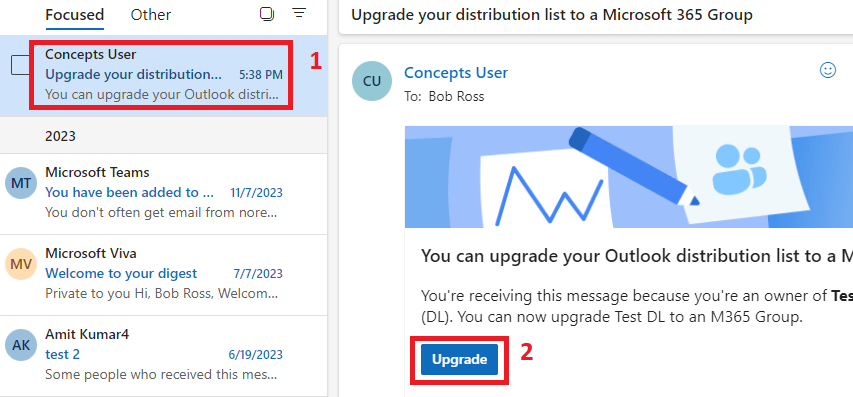
After the group owner has initiated the upgrade process, the administrator needs to refresh the Microsoft 365 tab, and you can see in the below image Test DL is now a Microsoft 365 group.
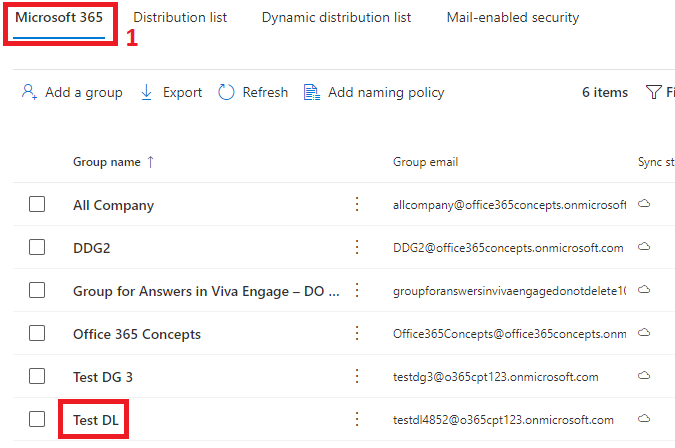
Upgrade distribution group using PowerShell
Now let’s see how to upgrade eligible distribution groups to Microsoft 365 groups using PowerShell commands.
Connect to Exchange Online
Run below command to connect to Exchange Online.
Connect-ExchangeOnlineGet all Distribution Lists eligible for upgrade
To list all the distribution groups those are eligible for upgrade, run below PowerShell command:
Get-EligibleDistributionGroupForMigration -ResultSize unlimited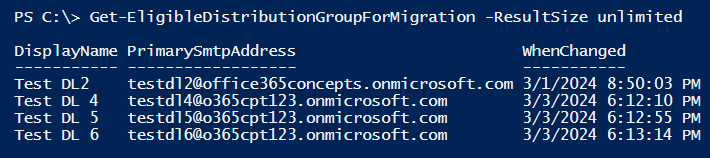
Upgrade the Distribution List to Office 365 Group
To upgrade a particular distribution group to Office 365 group, run below command:
Upgrade-DistributionGroup -DlIdentities testdl6@o365cpt123.onmicrosoft.com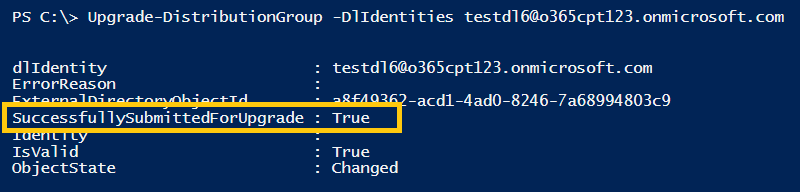
Upgrade multiple Distribution Groups to Office 365
To upgrade multiple distribution groups to Office 365, run below command:
Upgrade-DistributionGroup -DLIdentities testdl4@o365cpt123.onmicrosoft.com,testdl5@o365cpt123.onmicrosoft.com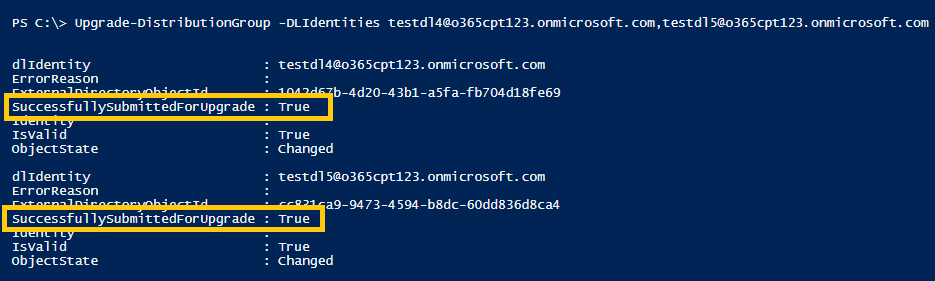
Upgrade all eligible distribution lists to the Microsoft 365 group
To upgrade all the eligible distribution groups to Microsoft 365 groups, run below PowerShell command:
Get-EligibleDistributionGroupForMigration | Foreach-Object { Upgrade-DistributionGroup -DLIdentities $_.PrimarySMTPAddress }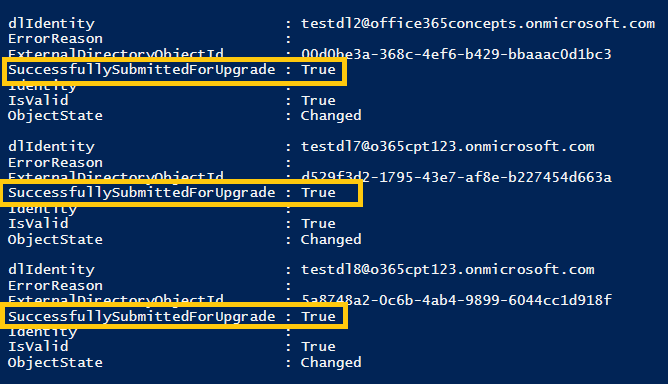
The specified distribution group is not eligible to be upgraded
If the distribution group is not eligible for upgrade, you will see an error The distribution list is not eligible for an upgrade. You can only upgrade cloud-managed, simple, non-nested distribution lists. Please select an eligible distribution list to upgrade. The following conditions prevent a distribution list from being upgraded:
- Is nested (has child groups or is a member of another group).
- Is an on-premises distribution list (synced from on-premises Active Directory).
- Has more than 100 owners.
- Has only members but no owner.
- Has one or more members whose RecipientTypeDetails value isn’t UserMailbox, SharedMailbox, TeamMailbox, or MailUser.
- Is configured to be a forwarding address for a shared mailbox.
- Is part of a sender restriction in another distribution list.
- Has an alias that contains special characters.
- Is a mail-enabled security group.
- Is a dynamic distribution group.
- Was converted to a room list.
Conclusion
In this article you learnt how to convert distribution list to Office 365 group using Exchange Admin Center and PowerShell commands. You also learnt what to do when a group is not eligible for upgrade.
If you found this article helpful and informative, please share it within your community and do not share your feedback in the comments below. You might like our other article on How to change onmicrosoft.com domain.
Join our YouTube channel for the latest videos on the Cloud technology and join our Newsletter for the early access of the articles and updates.
Happy Learning!!
