Your Public Folder is almost full – Office 365
Are you grappling with the persistent “Your Public Folder is almost full” error in Office 365? In this blog you will learn how to isolate and fix this issue.
Table of Contents
Watch the videos
Watch this playlist on our YouTube channel to learn how to manage Public Folders and Public Folder mailboxes in Exchange Online.
What are Public Folders
Public Folders allow users to create and manage shared folders for storing and organizing information. These folders can be accessed by multiple users within an organization, enabling seamless collaboration and information sharing. With Public Folders, users can easily browse, search, and access shared content, making it ideal for scenarios such as departmental calendars, project management, document repositories, and shared email addresses. They offer granular permission settings, allowing administrators to control access rights to ensure data security and privacy.
Exchange Online Public Folder limits
Exchange Online Public folder storage limits exist to ensure efficient resource allocation and system performance within Office 365. The default public folder size limit in Exchange Online is 2GB but you can change this limit on each public folder to 25GB (recommended).
Your Public Folder is almost full
In Office 365, the “Your Public Folder is almost full” error can disrupt collaboration and data management. This error message signals that the storage capacity allocated to your public folders is nearing its limit, potentially impeding the flow of communication and collaboration within your organization.
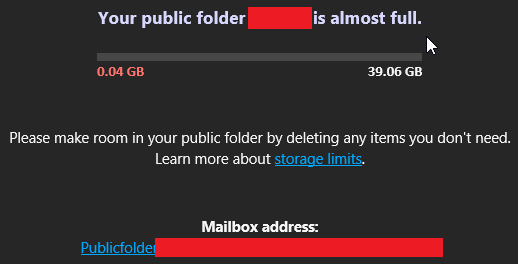
If as an administrator you are getting error “Your Public Folder “\PF Name” is almost full” while creating or managing the public folders in Exchange Online, follow the steps given below.
Verify Public Folders size and quota
First we need to verify the public folder’s quota and folder size. Open Windows PowerShell and run below commands:
Connect-ExchangeOnline #Office 365 Global Admin credentials#
Get-PublicFolder -Identity "\Test"| Select-Object Identity,ProhibitPostQuota,IssueWarningQuota,FolderSizeIf the public folder in question has subfolders, and you want to verify quota and folder size for its subfolders as well, use -Recurse switch along with above command as shown below:
Connect-ExchangeOnline #Office 365 Global Admin credentials#
Get-PublicFolder -Identity "\Test" -Recurse | Select-Object Identity,ProhibitPostQuota,IssueWarningQuota,FolderSizeIn the output of above commands you will find below attributes where you can see the ProhibitPostQuota is set to 39.06 GB but IssueWarningQuota is set to 50 MB.

The ProhibitPostQuota parameter specifies the size of a public folder at which users are notified that the public folder is full. Users can’t post to a folder whose size is larger than the ProhibitPostQuota parameter value. Whereas, the IssueWarningQuota parameter specifies the public folder size that triggers a warning to public folder owners stating that the folder is almost full.
In the above PowerShell command output we can see the IssueWarningQuota is set to 50 GB. That means when this public folder will reach the storage limit of 50 MB, it will start issuing a warning. Hence, when the administrators or the owners of Test public folder will try to manage it, they will get an error that Your Public Folder is almost full.
How to fix Your Public Folder is almost full
To fix Your Public Folder is almost full error, you need to modify the IssueWarningQuota for the public folder in question. Run below command in Windows PowerShell to modify this property:
Set-PublicFolder -Identity "\Test" -IssueWarningQuota 20GBThe above PowerShell command will modify IssueWarningQuota to 20 GB for Test public folder.
If you want to modify IssueWarningQuota for subfolders as well, run below PowerShell command:
Set-PublicFolder -Identity "\Test" -Recurse -IssueWarningQuota 20GBConclusion
In this article you learnt how to isolate and fix Your Public Folder is almost full error in Office 365. You might like our other article on Public Folders in Exchange Online and Exchange Server.
If you found this article helpful and informative, please share it within your community and do not forget to share your feedback in the comments below. Join us on YouTube for the latest videos on Cloud technology and join our Newsletter for the early access of blogs and updates.
Happy Learning!!
