SharePoint Document Library Best Practices
In this article you will learn SharePoint Document Library Best Practices. You will learn how to create document library in SharePoint sites, how to manage documents in document library.
Table of Contents
What is a Document Library in SharePoint
If we talk about the traditional ways to store information, we used to store it in our computer hard drives or we store information in a network drive or on a server. If you have to share these documents with someone, you will attach the document with email, and send it. And if you want to share the same document with 5 different users, this will create 5 different copies of one document.
Let’s say you want 5 users to work on the same document. So if we go by the traditional way, we will end up with 5 copies of 1 document. And we will have to collate everything from 5 documents to create a final report. So the problem with this traditional way is, this way the documents are very difficult to manage.
But if we talk about the document libraries, this is a secure space where we can store our documents. We can work on these documents with our team members, we can share these documents with other users, and we can access these documents from anywhere and from any device.
So in nutshell, a document library is a secure storage place where we can upload our documents, we can collaborate on a document, multiple users who have access to the document, multiple users can work on the same document, we can share the document with others, and we can track the changes done on the documents.
Document Library in SharePoint
When you create a SharePoint site, you get a document library with name Documents. This document library is created by default. But you can create multiple document libraries in a site. For example, let’s assume you want to create different document library where you want to store only images, or you want to create a dedicated library for reports.
Within a document library you can upload any type of documents. Be it Word document, Excel, images, videos, PDF files, almost any type of documents you can store here. But there are some exceptions as well. For example if your administrator has blocked certain type of files, like, EXE files, so you will not be able to upload EXE files here.
SharePoint Document Library Best Practices. Create document library in SharePoint
To create a Document Library, you will go to the Home page of the SharePoint site, click New, and click Document Library.
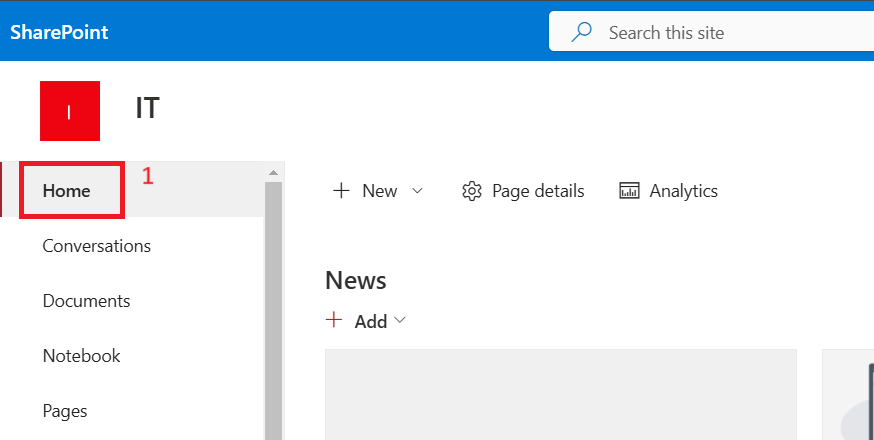
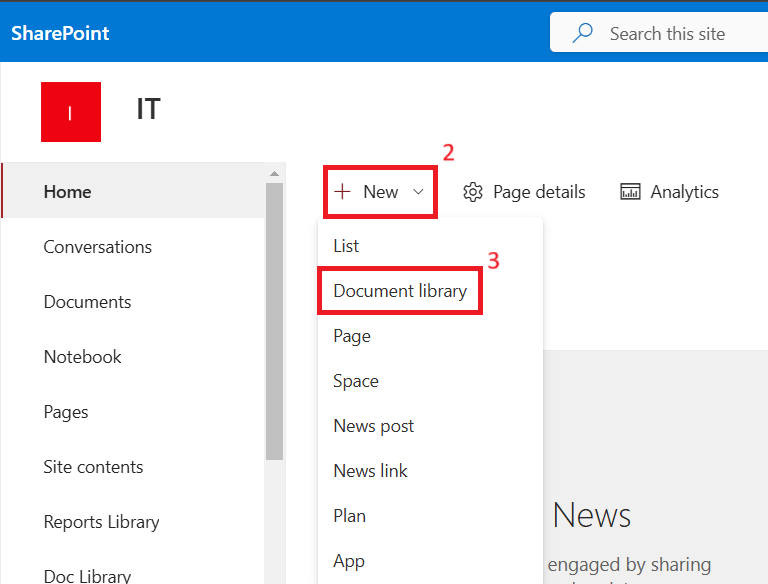
There are multiple ways to create a Document Library.
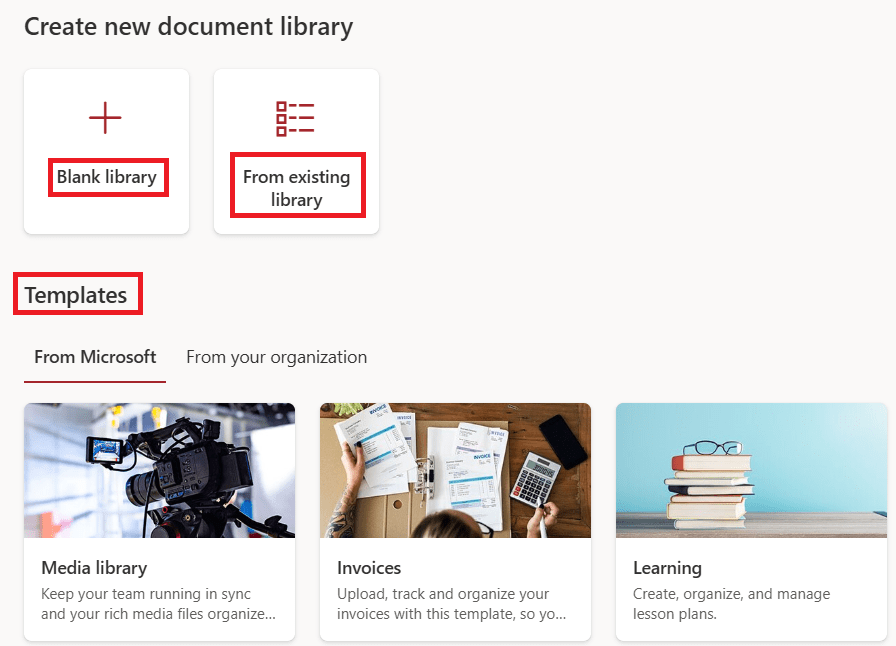
You can create a document library from scratch (for this you will select “blank library”) or you can clone a document library. For example, you have another document library on a site, and you want to copy the formatting or the columns of that document library. So you will select “From existing Library”. The 3rd way to create a document library is to use templates. For example, we can see couple of pre-built templates that we can use to create a document library.
If you select From existing library, on the left you will see all the SharePoint sites in your tenant. Select the site, and then select the document library that you want to copy.
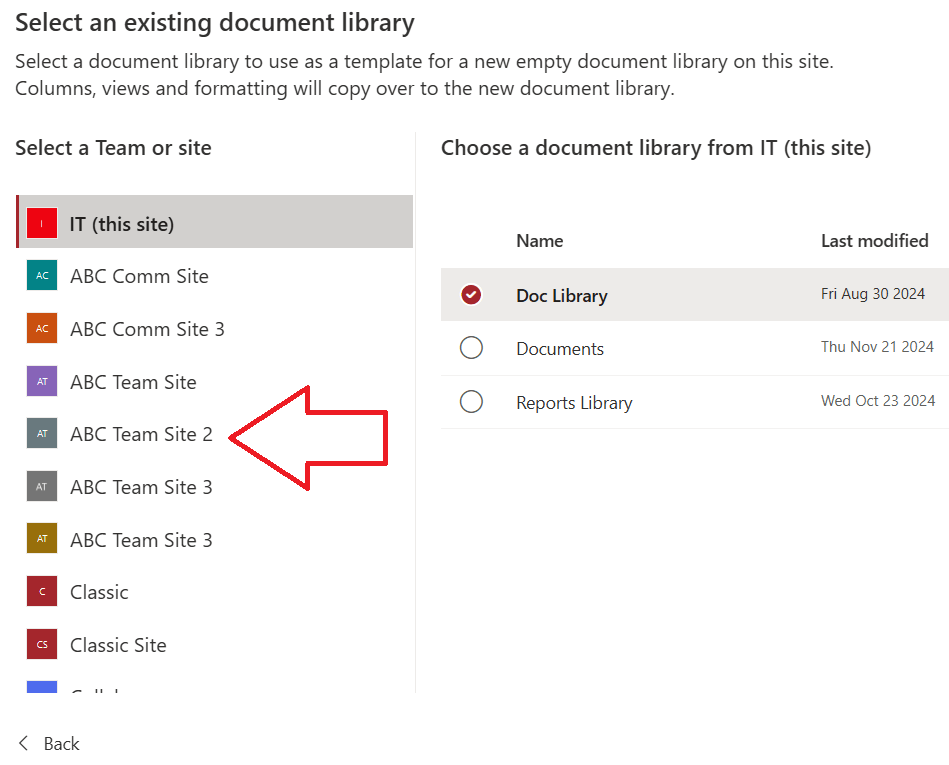
Note: But remember, this will not copy the documents from another library. This will only copy the columns, views, and formatting of the document library.
Conclusion
In this article you learnt what is document library and how to create document library in SharePoint sites.
You might like other articles on What is SharePoint Online, SharePoint Online vs SharePoint Server.
Join us on YouTube for the latest videos on the Cloud technology and join our Newsletter for the early access of the blogs and updates.
Happy Learning!!
