Send email using shared mailbox from Outlook and OWA
In this article you will learn how to send email using shared mailbox from Outlook and Outlook Web Access (OWA).
Table of Contents
How to send email as a shared mailbox
Before you send email using shared mailbox, please ensure you have either Send As or Send on Behalf permission on the shared mailbox as described in this article.
Send email using shared mailbox from Outlook
To send email using shared mailbox from Outlook for Microsoft 365, click New Email.
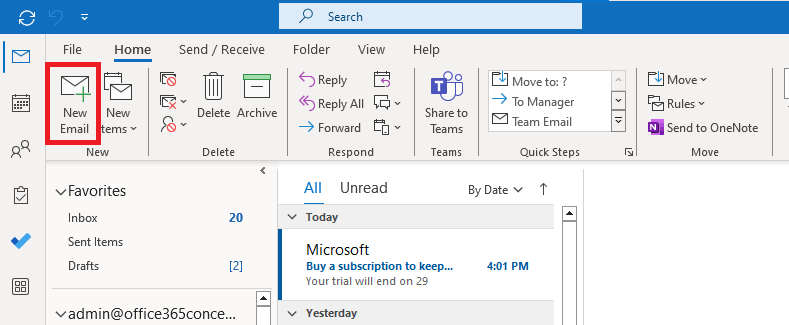
Click From and click Other Email Address.
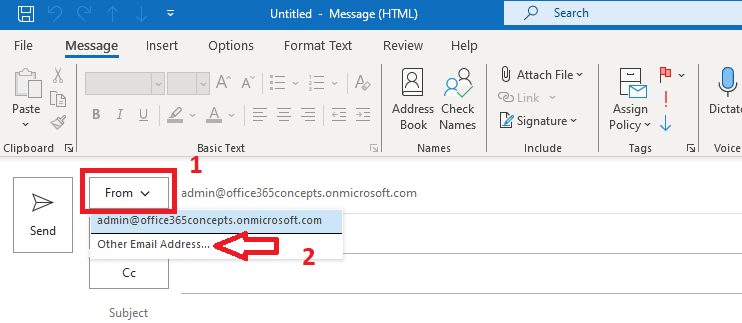
Type the name or email address of the shared mailbox, or click From and find the email address from the Address Book. Click OK.
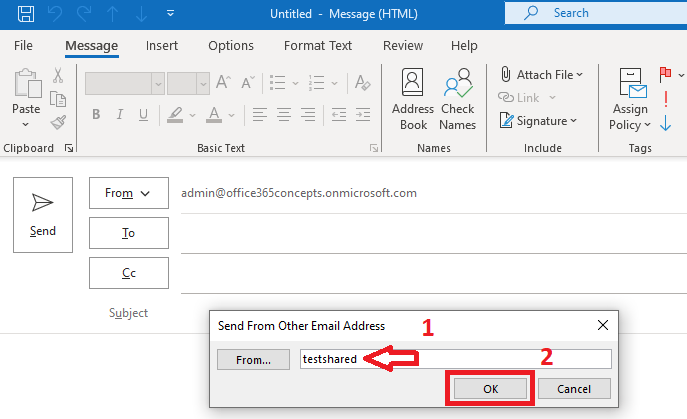
In the below image you can see the shared mailbox email address is added in the From field.
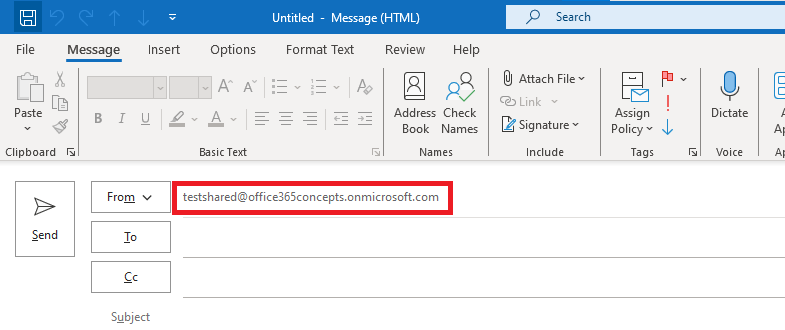
Now you can send email using the shared mailbox email address.
Send email using shared mailbox from OWA
To send email using shared mailbox from Outlook Web Access (OWA), click New mail.
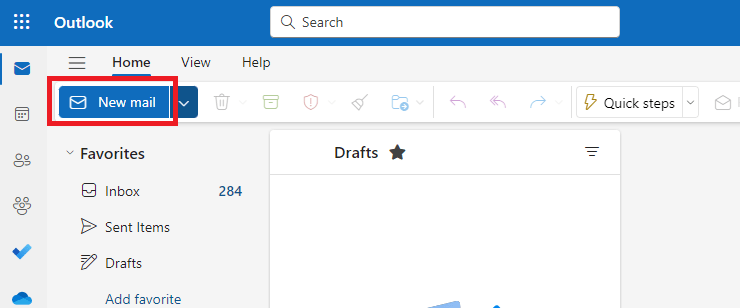
Go to Options and check Show From option as shown in the below image:
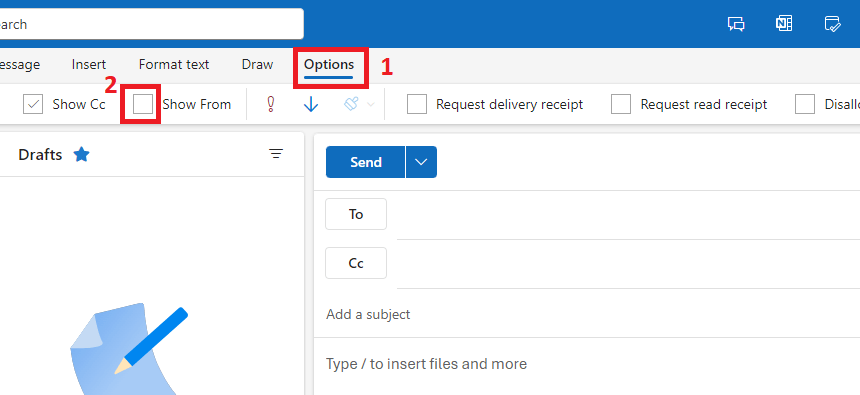
Click the drop down arrow next to the From email address and click Other email address.
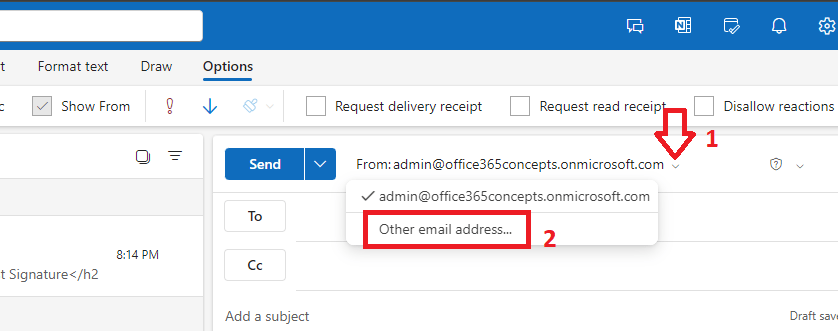
Click in the From field and type the name or email address of the shared mailbox and select the mailbox shown in the suggestions as shown in the below image:
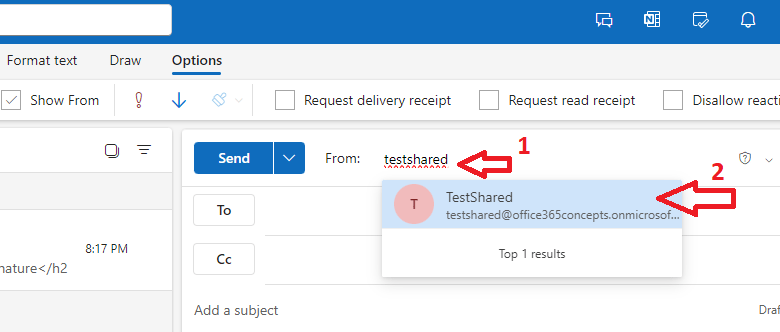
The shared mailbox email address will be added within the From field as shown below:
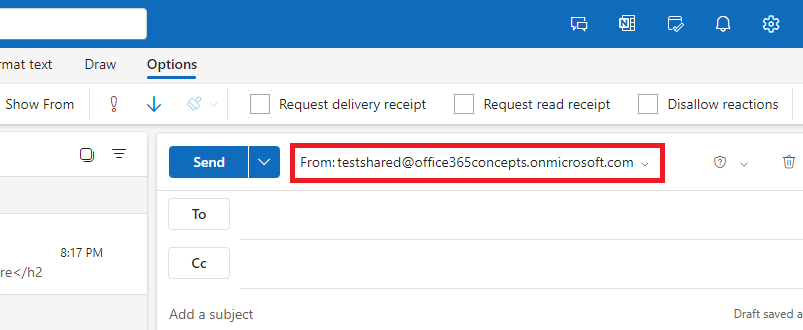
Conclusion
In this article you learnt how to send emails using shared mailbox email address from Outlook and OWA.
You might like our other articles on Send As vs Send on Behalf vs Full Access and How to add a shared mailbox in Outlook and OWA.
Please join us on YouTube for the latest videos on the Cloud technology and join our Newsletter for the early access of the articles and updates.
Happy Learning!!
