Purge emails from Recoverable Items using MFCMAPI
In this MFCMAPI Purge Deleted Items blog we will learn how to use MFCMAPI tool, how to view hidden folders of Recoverable Items folder and how to permanently delete emails from Recoverable Items folder (Purges folder).
Table of Contents
Watch the video
Watch this video and learn how to use MFCMAPI tool and how to permanently delete emails from the hidden folders of Recoverable Items folder.
What is MFCMAPI
MFCMAPI is a powerful utility for Microsoft Outlook that stands for “Microsoft Foundation Classes MAPI.” It is a diagnostic tool developed by Microsoft that allows advanced users, system administrators, and developers to access and manipulate various aspects of MAPI (Messaging Application Programming Interface) profiles and data stores.
What is Recoverable Items Folder
Recoverable Items folder is a special folder in Microsoft Exchange Server (on-premises Exchange and Exchange Online) mailboxes that serves as a temporary holding place for items that have been deleted by users. It provides a safety net for users who accidentally delete items such as emails, calendar appointments, contacts, tasks, or notes.
Within the Recoverable Items folder, there are several hidden subfolders:
- Deletions: This subfolder contains all items deleted from the Deleted Items folder. If a user deletes an emails from his Outlook by pressing Shift+Delete, that email goes to Deletions folder. This subfolder is available to users through the Recover Deleted Items feature in Outlook and Outlook on the web.
- Purges: If either Litigation Hold or single item recovery is enabled, this subfolder contains all items that are hard deleted. This folder isn’t visible to end users.
- Versions: If In-Place Hold, Litigation Hold, or a Microsoft 365 retention policy is enabled, this subfolder contains the original copy of the item and also if the item is modified multiple times, a copy of the item before modification is saved. This folder isn’t visible to end users.
- Discovery Hold: If In-Place Hold is enabled or if a Microsoft 365 retention policy is assigned to the mailbox, this subfolder contains all items that meet the hold query parameters and are hard deleted.
- Calendar Logging: This subfolder contains calendar changes that occur within a mailbox. This folder isn’t available to users.
- Audits: If mailbox audit logging is enabled for a mailbox, this subfolder contains the audit log entries.
These folders collectively provide administrators with the tools necessary to manage mailbox content, enforce retention policies, comply with legal requirements, and recover data in case of accidental deletion or for auditing purposes.
Difference between IPM and Non-IPM Subtree
Every user’s mailbox is divided into two main subtrees: IPM (Interpersonal Messaging) subtree and the non-IPM subtree. IPM subtree contains folders those are visible to the users like, Inbox, Calendar, and Sent Items. And non-IPM subtree stores internal data, preferences, and operational information about the mailbox. The Recoverable Items folder is located within the non-IPM subtree of each mailbox. The users can see the Recover Deleted Items (Deletions) folder in Outlook or OWA (Outlook Web Access) but they can’t see the hidden folders of the Recoverable Items folder in Outlook or OWA.
How to view Recoverable Items folder
As we discussed above, you cannot view the Recoverable Items folder or its hidden folders through Outlook or OWA (Outlook Web Access). To view Recoverable Items folder and subfolders of Recoverable Items folder, you can either use MFCMAPI tool or you can run below PowerShell command:
Get-MailboxFolderStatistics -Identity <User Identity> | fl
Get-MailboxFolderStatistics "concepts user" | Select-Object Name,folderpath,foldersize,itemsinfolder
Important: When you enable litigation hold on a mailbox, and when user deletes emails from his mailbox, these emails will be stored within the purges folder of Recoverable Items folder. You can come across scenarios where you need to delete emails from the purges folder. Instead of using MFCMAPI tool to delete emails from the purges folder, you can use PowerShell commands to delete the emails from the purges folder. But this process is very lengthy. So in this situation you can use MFCMAPI to delete items in the Recoverable Items folder.
How to view Recoverable Items folder using MFCMAPI
To view Recoverable Items folder using MFCMAPI, first download MFCMAPI tool and follow the below instructions:
1. Download MFCMAPI tool and extract the folder. After extracting the folder, open MFCMAPI application.
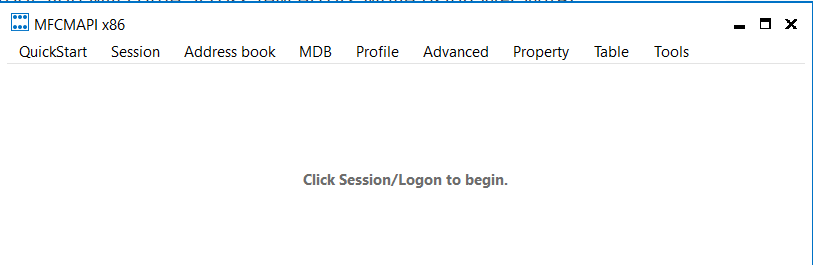
2. Click Tools and click Options.
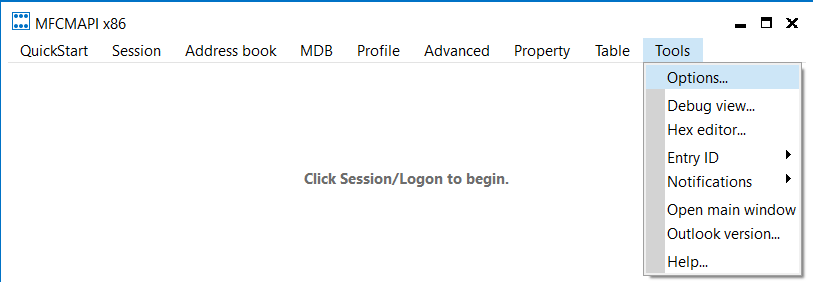
3. Scroll down and check 2 options as given below:
Use the MBD_ONLINE flag when calling OpenMsgStore
Use the MAPI_NO_CACHE flag when calling OpenEntry

Click Session, click Logon and select your Outlook profile you want to troubleshoot and click Ok.
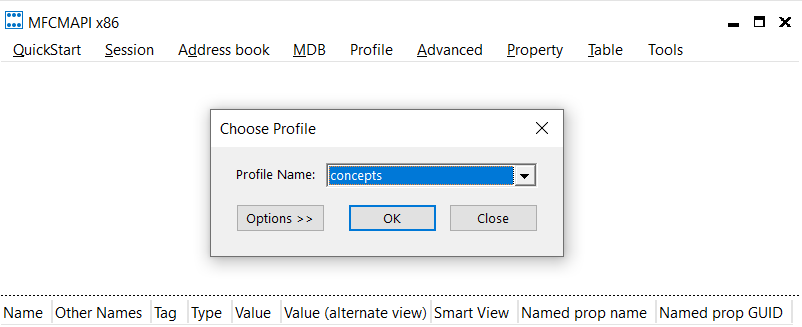
This will load your outlook profile in MFCMAPI application.

To view the hierarchy your mailbox using MFCMAPI application, double click on your email address and expand Root Container as show below:
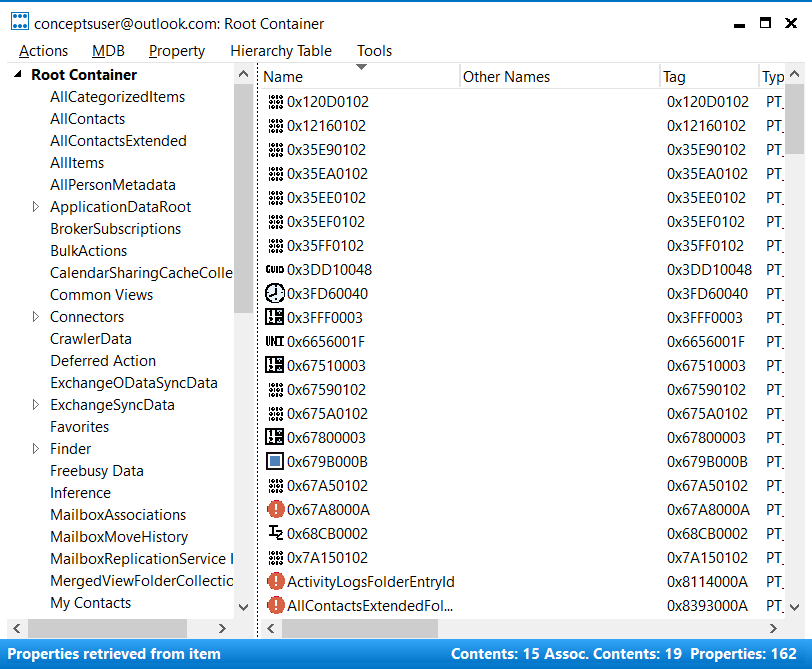
Under Root Container, expand Recoverable Items folder and under Recoverable Items folder you can see all the subfolders of the Recoverable Items folder as shown below.
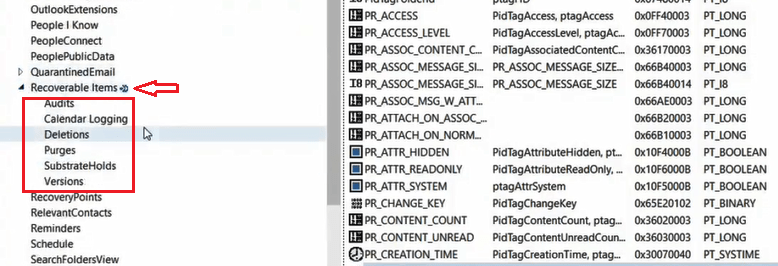
MFCMAPI purge deleted items / Empty Recoverable Items folder
To empty Recoverable Items folder or to purge deleted items, right click Purges folder as shown below and click Open contents table.
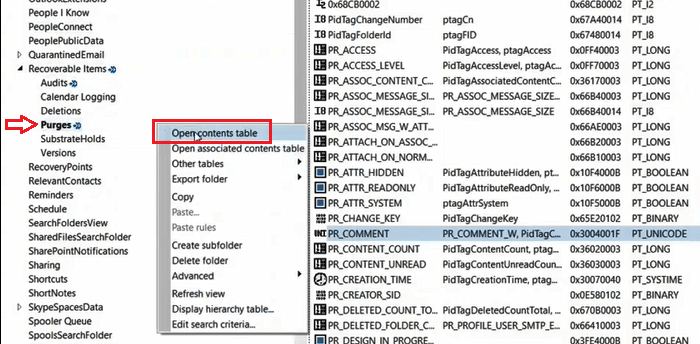
Select the email or multiple emails that you want to delete permanently and click Delete message.
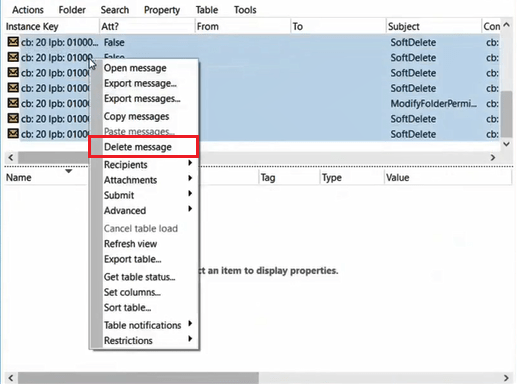
Click the drop down arrow and select Permanent delete passing DELETE_HARD_DELETE (unrecoverable).
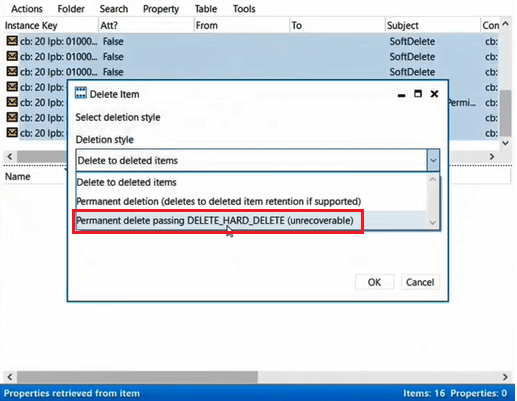
Important: Deleting items using DELETE_HARD_DELETE option in MFCMAPI, the items will be deleted permanently (purged) and cannot be recovered.
In the same way you can delete emails from Deletions folder to empty the Recoverable Items folder.
Conclusion
In this blog we learnt what is Recoverable Items folder and its subfolders, we learnt what is the difference between IPM and NON-IPM subtree, we learnt how to view Recoverable Items folder using MFCMAPI and PowerShell, and how to empty Recoverable Items folder using MFCMAPI.
If you found this article helpful and informative, please share it within your community and do not forget to share your feedback in the comments below. Please join us on our YouTube channel for the latest videos on Cloud technology and join our Newsletter for the early access of the blogs and updates.
You might like our other blogs on MFCAMPI like How to use MFCMAPI and How to troubleshoot OOF messages using MFCMAPI.
Happy Learning!!
