Exchange Hybrid mailbox migration process
In this blog we will discuss Exchange hybrid mailbox migration process. We will talk about components of Exchange hybrid remote move, and we will discuss remote move request process in detail.
This is the 3rd article of Exchange Hybrid deployment in Exchange server 2019 environment. You can find the previous 2 articles below:
What is Exchange Hybrid deployment
Run Hybrid Configuration Wizard step by step. HCW background process.
If you want to learn how to deploy and configure Exchange Server 2019, please refer to this free course.
Table of Contents
Watch the video
Watch this video on our YouTube channel and learn what the background process of Exchange Hybrid Mailbox Migration.
What is Exchange Hybrid
An Exchange Hybrid deployment is a setup that combines both on-premises Microsoft Exchange Server and the cloud-based Exchange Online service. This hybrid approach enables users to enjoy the benefits of both on-premises and cloud email services, offering flexibility, scalability, and easier management. We use Exchange Hybrid Migration Wizard (HCW) to configure Exchange Hybrid deployment.
Exchange Hybrid mailbox migration process
In Exchange hybrid deployment you can perform 2 types of migrations. Onboard migration (on-premises Exchange to Exchange online) and offboard migration (Exchange online to on-premises Exchange server).
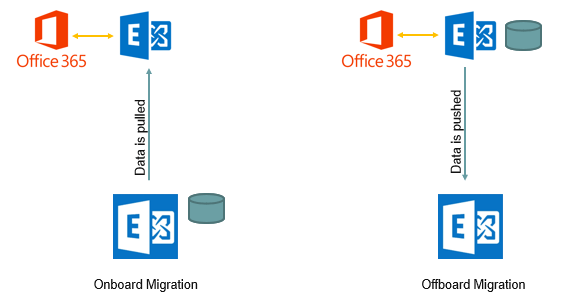
Whether you do onboard migration or offboard migration, both types of migrations are handled by Exchange online as shown in the above image. If you do onboard migration, on-premises mailbox data is pulled from on-premises Exchange server to Exchange online. And if you do offboarding, mailbox data is pushed from Exchange online to on-premises Exchange server. So in both the cases Exchange online is the one that handles the mailbox migration process.
Hybrid migration is also called remote move mailbox migration. In Exchange hybrid deployment a user has one mailbox during the entire migration process. In Exchange hybrid the contents of the mailboxes are moved from on-premises Exchange server to Exchange online. And if you are doing offboarding, then mailbox contents will be moved from Exchange online to Exchange on-premises. But at the same time a user will have only one mailbox either in on-premises or in Exchange online.
Components of Exchange Hybrid Remote Move
There are few components and services those play an important role in Exchange hybrid remote move mailbox migration.
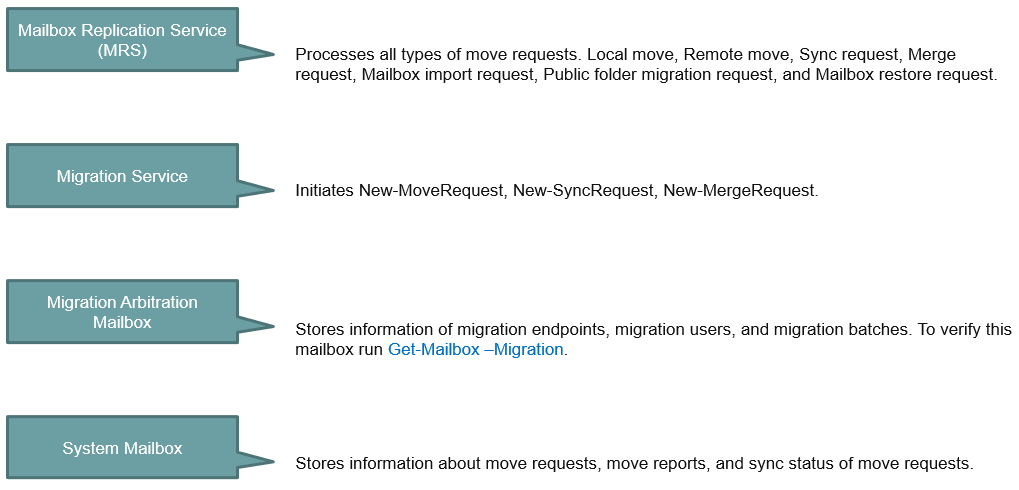
- Microsoft Exchange Mailbox Replication Service (MRS): Mailbox Replication service is responsible for processing all types of move requests (local move or remote move). MRS proxy service is responsible for sync request (if you are running IMAP migration), Merge request (if you are doing cutover migration or staged migration), mailbox import request (Microsoft 365 PST import service), public folder migration request, and mailbox restore request. All these requests are processed by Mailbox Replication Service. Mailbox Replication Service (MRS) is available in both on-premises Exchange server and Exchange online.
- Migration Service: Migration Service is available in both Exchange online and on-premises Exchange server. When you run a migration batch, Migration Service initiates few PowerShell commands. For example, New-MoveRequest (in case of hybrid migration), New-SyncRequest (in case of IMAP migration), and New-MergeRequest (in case of cutover and staged migration).
- Migration Arbitration Mailbox: Migration Arbitration Mailbox stores the information about migration objects. For example, Migration Endpoints, Migration users, and Migration batches. If you want to verify this mailbox, connect to Exchange Online PowerShell and run Get-Mailbox -Migration.
- System Mailbox: System Mailbox is created in Exchange online Cloud Database. This is the mailbox where MRS job is stored. This mailbox stores the information like, move requests, move reports, and the sync status of the move request.
So whenever you verify migration status or migration reports from Exchange Admin Center or from PowerShell, you get all the information from these components.
The user’s on-premises mailbox hasn’t been migrated
In Exchange Hybrid mailbox migration scenario we always have one doubt. When should we assign Microsoft 365 licenses to the mail users. Before migration or once migration is completed.
When we create a mailbox in on-premises Exchange server, an associated account is created for that mailbox in Active Directory. And few Exchange attributes are automatically stamped with that user account in Active Directory like, Exchange Guid, Recipient Type Detail, and Recipient display Type.
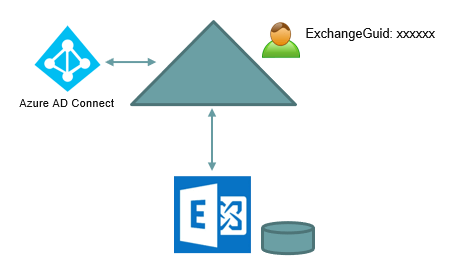
We all know Microsoft Entra Connect (Azure AD Connect) is a prerequisite for Exchange hybrid. Azure AD Connect is used to synchronize on-premises identities to Microsoft 365. And this is also important to know that before you start migration in Exchange Hybrid deployment, you need to synchronize on-premises identities to Microsoft 365.
In Exchange hybrid all on-premises mailboxes are synchronized to Microsoft 365 as mail-enabled mail users.
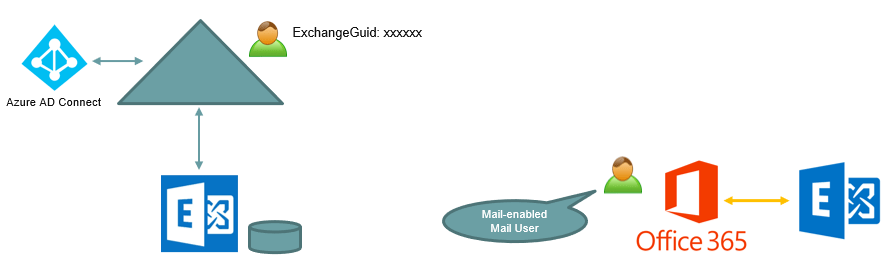
Now when these users will be synchronized to Microsoft 365, the on-premises attributes will also get synchronized along with the mail user accounts.
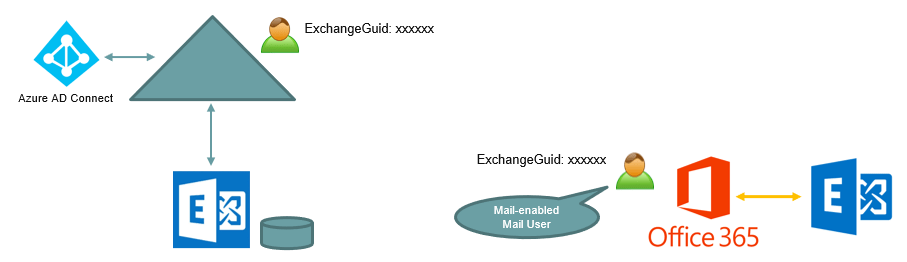
For example if you look at the above image, when this mail user will be synchronized to Microsoft 365, Exchange online will check the ExchangeGuid value associated with this account and will consider this account as a mailbox. And if you will assign a license to this mail-user in Microsoft 365, this will not provision another mailbox for this account in Exchange online, because in Exchange hybrid one user can have only one mailbox either in on-premises or Exchange online.
So when you will assign Exchange online license to this user, and if you go to Mail Settings Tab in Microsoft 365 admin center for this account, you will see an error This user’s on-premise mailbox hasn’t been migrated to Exchange Online. The Exchange Online mailbox will be available after migration is completed as shown below:
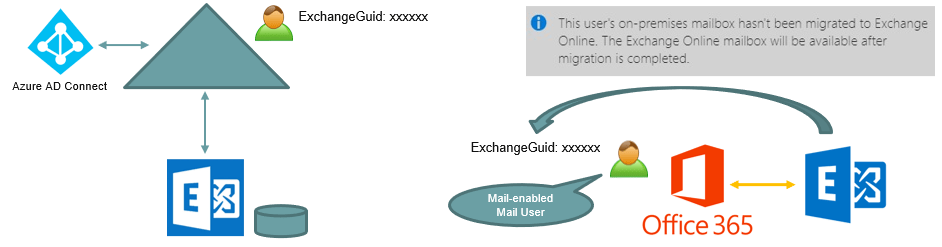
Hence this is always recommended to assign Exchange online license to the mail-users once mailbox migration is completed. In Exchange Hybrid migration you should never assign a license to the mail-user account before migration.
Important: When a mailbox is migrated from on-premises to Microsoft 365, the mailbox contents are preserved in Microsoft datacenters for 30 days. That means you have 30 days to assign license to the mail-user account once migration is completed. And once you will assign license to the mail user account, a mailbox will be provisioned for that user in Exchange online. And for any reason you do not assign license in 30 days after migration is completed, the mailbox contents will be purged from Microsoft servers and you will not be able to recover them.
Remote Move request background process in Exchange Hybrid
Now let’s understand what happens in the background when we perform a move request in Exchange hybrid deployment.
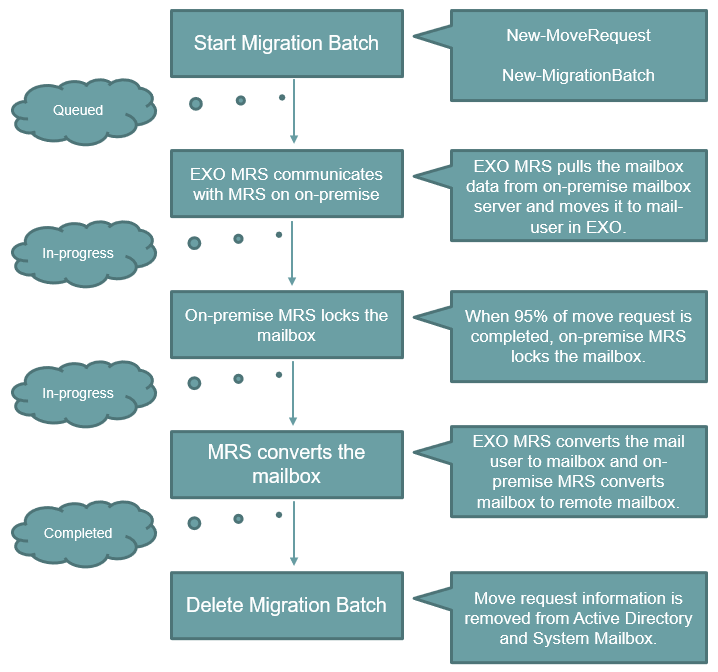
- When we start a migration batch, a PowerShell command New-MigrationBatch is initiated at the background. If you initiate migration from PowerShell command using New-MoveRequest, in that case the same command will be initiated in the background. At this point the move request status will show as Queued. That means the migration request is in the queue.
- In step 2, Exchange Online Mailbox Replication Service (MRS) communicates with MRS service that is running on the on-premises Exchange server. The Mailbox Replication Service in Exchange online pulls the mailbox data from the on-premises Mailbox server and it moves the data to the mail-enabled mail-user in Exchange online. At this point migration status will be in-progress.
- When the move request is 95% completed, the on-premises Mailbox Replication Service locks the on-premises mailbox till the final synchronization is completed. At this point of time the move request status is still in-progress.
- In step 4, Exchange Online Mailbox Replication Service converts the mail-enabled mail-user to a mailbox. And in on-premises, Mailbox Replication Service converts the mailbox to a mail-enabled remote mailbox, and the actual on-premises mailbox is soft-deleted. At this point the move request status changes to Completed.
- In step 5, the administrator deletes the migration batch from Exchange online and the move request information is cleared from Active Directory and from the System Mailbox.
So this is how move request works in Exchange Hybrid mailbox migration.
Conclusion
In this blog we learnt what is Exchange hybrid, we discussed components of Exchange hybrid remote move , we talked about remote move request background process in Exchange hybrid, and we also discussed when should you assign licenses in Exchange hybrid mailbox migration.
You might like our other blogs on Exchange Server 2019 and ADFS (Active Directory Federation Services).
If you found this article helpful and informative, please share it within your community and do not forget to share your feedback in the comments below. Please join us on YouTube for the latest videos on Cloud technology and join our Newsletter for the early access of blogs and updates.
Happy Learning!!
