How to add Microsoft Store Apps to Microsoft Intune
In this article we will learn how to add Microsoft Store Apps to Microsoft Intune and how to deploy them on Windows devices. The Microsoft Store supports Universal Windows Platform (UWP) apps, desktop apps packaged in .msix, and now Win32 apps packaged in .exe or .msi installers.
Table of Contents
Watch: How to add and deploy Microsoft Store Apps
To learn more about how to add Microsoft Store Apps to Microsoft Intune and how to deploy them on Windows devices, please watch this video on our YouTube channel.
Type of apps deployment in Microsoft Intune
In Microsoft Intune, if you want to install an application on a device you need to add that application first. There are multiple sources from where you can add applications in Microsoft Intune and you can install them on your devices.
Windows Devices: For Windows devices you can add applications from Microsoft Store, you can install Office applications, like, Word, Excel or Outlook. You can install Microsoft Edge on the machines, you can create web links, if you have applications those are developed by your own developers, you can install those applications, and if you have windows 32-bit applications, you can install those applications as well.
iOS and iPad Devices: For iOS and iPad devices, you can add applications from IOS store, you can add iOS or iPad web clip, you can add weblinks on devices, you can add and install built-in applications and line-of-business applications.
Android and MAC Devices: And same way, for Android and MAC devices we can add applications from multiple sources.
Add Microsoft Store Apps to Microsoft Intune
If you want to add an application in Microsoft Intune for Windows devices, you will go to Apps.
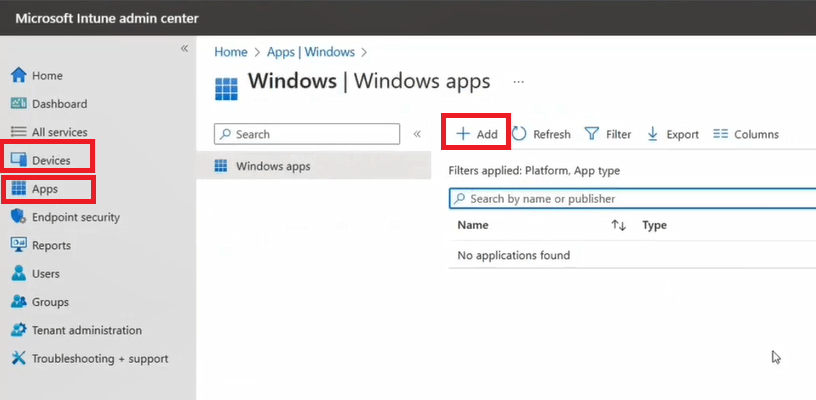
Under App type, select what type of application you want to add. Now earlier, there was only one option available under Store App. But now Microsoft has divided Store App in New and Legacy categories.
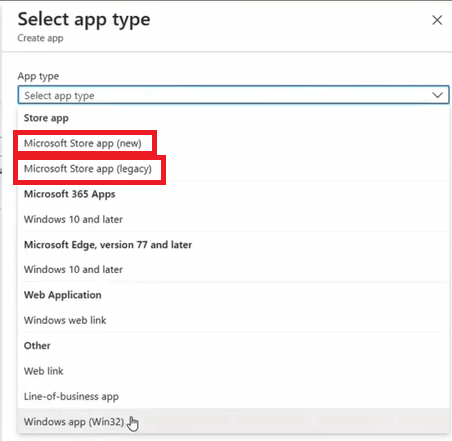
So what is the difference between these 2?
To add an application from Microsoft Store App (legacy), you get a URL for the application from Store, and then you add that URL in endpoint manager. But using New version of Microsoft Sore, administrators can add and install applications inside Microsoft Intune. That means, You do not have to go Microsoft Store, copy the URL for the application from there and then add it in endpoint manager.
Assignments: On Assignments page, you assign the applications on the devices. You can assign applications to a group of devices, a group of users, to all the users or to all the devices those are enrolled in Microsoft Intune.
Depending on the application you are assigning to the devices, you will see one of the 4 assignment types. So let’s talk about these assignment types in detail.
Available for enrolled devices. If you want that the users should install the applications from Company Portal, you will select this option. The application will be available in Company Portal app on the machine, and user himself can install the application from company portal. This type of assignment works on user level. That means if you want to use this assignment type, you need to create a group of users. Group of devices will not work under this type of assignment.
Available with or without enrollment. If you want to install applications on the devices those are not enrolled with Microsoft Intune, you can select this assignment type. In this type of assignment as well you need to create a group of users. This assignment will not work on device level.
Required. If you do not want your users intervention to install apps, you can select required and the application will be installed automatically on the device (but depending on the application type, users might receive prompt while installation). Required assignment type works on both (User level and Device level). So if your requirement is to add and assign an application to a group of devices that application should be installed automatically, select Required assignment type.
Uninstall. If you want to uninstall an application from devices, you can add the group of users or devices under this assignment type and the application will be uninstalled from the device.
So you can create a Security group with Dynamic Device query and add the devices. Under assignment add the security group.
Related articles
We invite you to browse our other articles on Microsoft Intune:
Demystifying Microsoft Intune: The Ultimate Guide
Decoding MDM vs MAM: A Closer Look at Mobile Management Approaches
Prepare tenant for device enrollment – Microsoft Intune
Categorize devices into groups using Device Categories in Microsoft Intune
Enrollment types for Windows devices in Microsoft Intune
Enroll corporate-owned Windows 10 devices to Microsoft Intune
Enroll personally-owned (BYOD) Windows 10 devices to Microsoft Intune
Enroll Hybrid Azure AD Joined devices to Intune using Group Policy
Enroll Windows 11 devices to Intune using Company Portal app
Happy Learning!
